Developer Guide
- Acknowledgements
- Setting up, getting started
- Design
- Implementation
- Documentation, logging, testing, configuration, dev-ops
- Appendix: Requirements
-
Appendix: Instructions for manual testing
- Launch
- Adding a Person
- Deleting a Person
- Editing a Person’s details
- Listing multiple people with matching names
- Settling an outstanding balance with a Person
- Sorting people by their balances
- Adding a transaction
- Deleting a Transaction
- Editing a Transaction’s details
- Listing multiple transactions with matching payers and payees.
- Duplicating a Transaction
- Updating a Portion of a Transaction
- Setting a Shorthand command
- Clearing the application data
- Help
- Exit
- Appendix: Effort
-
Appendix: Planned Enhancements
- Stronger List Command Input Validation
- Stronger Email Input Validation
- Stronger Telegram Handle Input Validation
- Improved Space Sensitivity in Names
- Enhanced Timestamp Validation Messages
- Extending Reserved Names
- More Descriptive
PersonUI Card - Better Handling of Screen Resolution Changes
- Allow the deletion of optional
Personfields - Better UI Representation for Long Fields
Acknowledgements
We would like to acknowledge the following third-party libraries, frameworks and sources for their use in Spend N Split:
Development
-
Jackson: The Java JSON library for parsing and creating JSON for SNS.
-
JUnit 5: The Java testing framework of SNS.
-
Apache Common Numbers: The Java numbers library that enhance SNS’ precision.
Gradle
-
Checkstyle: The Gradle plugin that ensures consistent and appropriate code style.
-
Shadow: The Gradle plugin for creating fat JARs for SNS.
-
Jacoco: The Gradle plugin for generating code coverage reports.
User Interface
-
JavaFX: The GUI framework of SNS.
-
Poppins Font: The primary font used in SNS.
-
Tailwind CSS Colors: The colour palette that inspired the SNS colour scheme.
Others
-
Address Book 3: The project SNS is based on.
-
Jekyll: The static site generator that converts SNS markdown documentation into web pages.
Setting up, getting started
Refer to the guide Setting up and getting started.
Design
.puml files used to create diagrams in this document docs/diagrams folder. Refer to the PlantUML Tutorial at se-edu/guides to learn how to create and edit diagrams.
Architecture
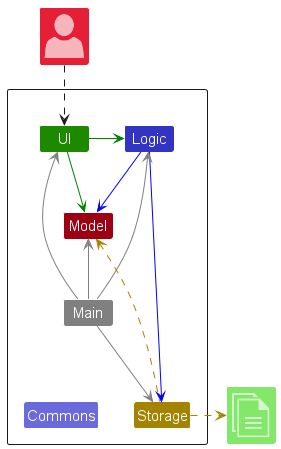
The Architecture Diagram given above explains the high-level design of the App.
Given below is a quick overview of main components and how they interact with each other.
Main components of the architecture
Main (consisting of classes Main and MainApp) is in charge of the app launch and shut down.
- At app launch, it initializes the other components in the correct sequence, and connects them up with each other.
- At shut down, it shuts down the other components and invokes cleanup methods where necessary.
The bulk of the app’s work is done by the following four components:
-
UI: The UI of the App. -
Logic: The command executor. -
Model: Holds the data of the App in memory. -
Storage: Reads data from, and writes data to, the hard disk.
Commons represents a collection of classes used by multiple other components.
How the architecture components interact with each other
The Sequence Diagram below shows how the components interact with each other for the scenario where the user issues the command deletePerson 1.
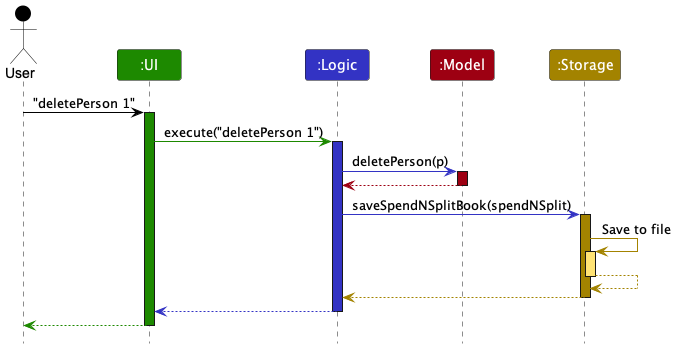
Each of the four main components (also shown in the diagram above),
- defines its API in an
interfacewith the same name as the Component. - implements its functionality using a concrete
{Component Name}Managerclass (which follows the corresponding APIinterfacementioned in the previous point).
For example, the Logic component defines its API in the Logic.java interface and implements its functionality using the LogicManager.java class which follows the Logic interface. Other components interact with a given component through its interface rather than the concrete class (reason: to prevent outside component’s being coupled to the implementation of a component), as illustrated in the (partial) class diagram below.
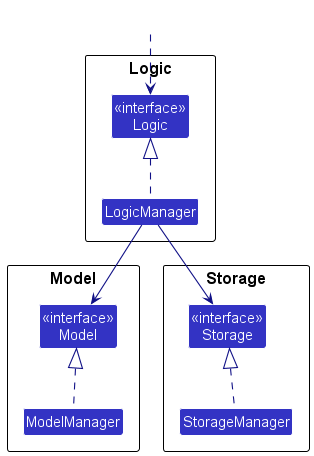
The sections below give more details of each component.
UI component
The API of this component is specified in Ui.java
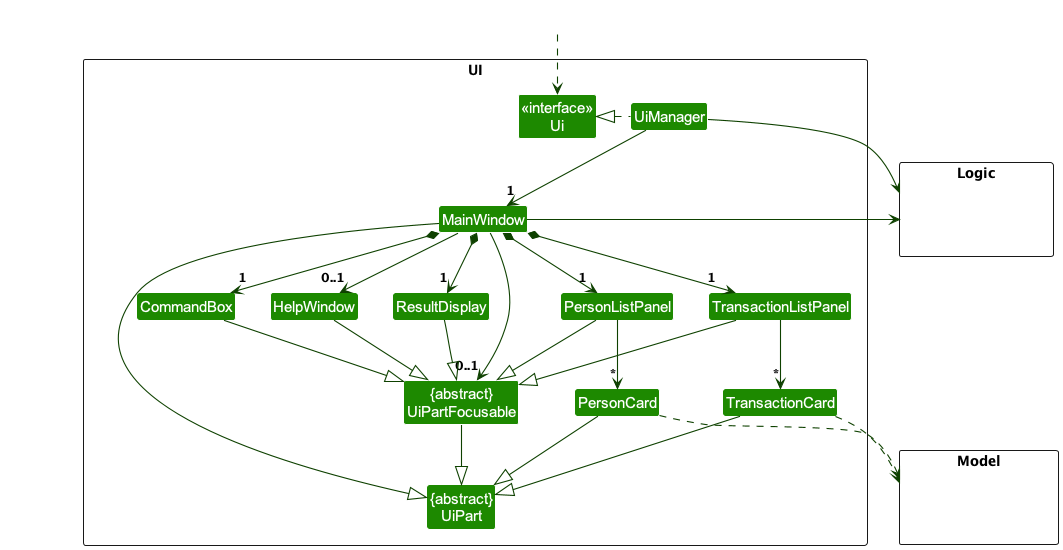
The UI consists of a MainWindow that is made up of parts e.g.CommandBox, ResultDisplay, PersonListPanel etc. Some parts are made up of even smaller parts. All of these parts, including the MainWindow, are subclasses of the abstract UiPart class which captures the commonalities between classes that represent parts of the visible GUI.
Some parts (PersonListPanel, TransactionListPanel, PersonCard, CommandBox, ResultDisplay, HelpWindow) inherit from UiPartFocusable (a subclass of UiPart) which enables them to be focused on. This is used for the keyboard navigation feature as MainWindow keeps track of the currently focused part and can switch focus to another part when certain keyboard shortcuts are pressed.
The UI component uses the JavaFx UI framework. The layout of these UI parts are defined in matching .fxml files that are in the src/main/resources/view folder. For example, the layout of the MainWindow is specified in MainWindow.fxml
The UI component,
- executes user commands using the
Logiccomponent. - listens for changes to
Modeldata so that the UI can be updated with the modified data. - keeps a reference to the
Logiccomponent, because theUIrelies on theLogicto execute commands. - depends on some classes in the
Modelcomponent, as it displaysPersonandTransactionobjects residing in theModel.
Logic component
API : Logic.java
Here’s a (partial) class diagram of the Logic component:
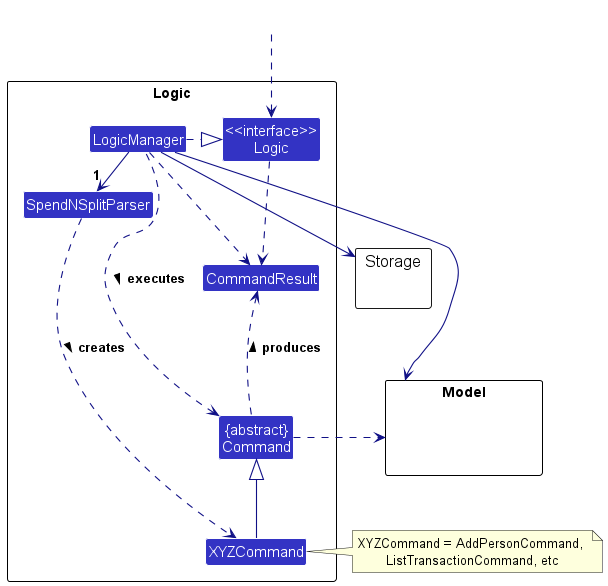
The sequence diagram below illustrates the interactions within the Logic component, taking execute("deletePerson 1") API call as an example.
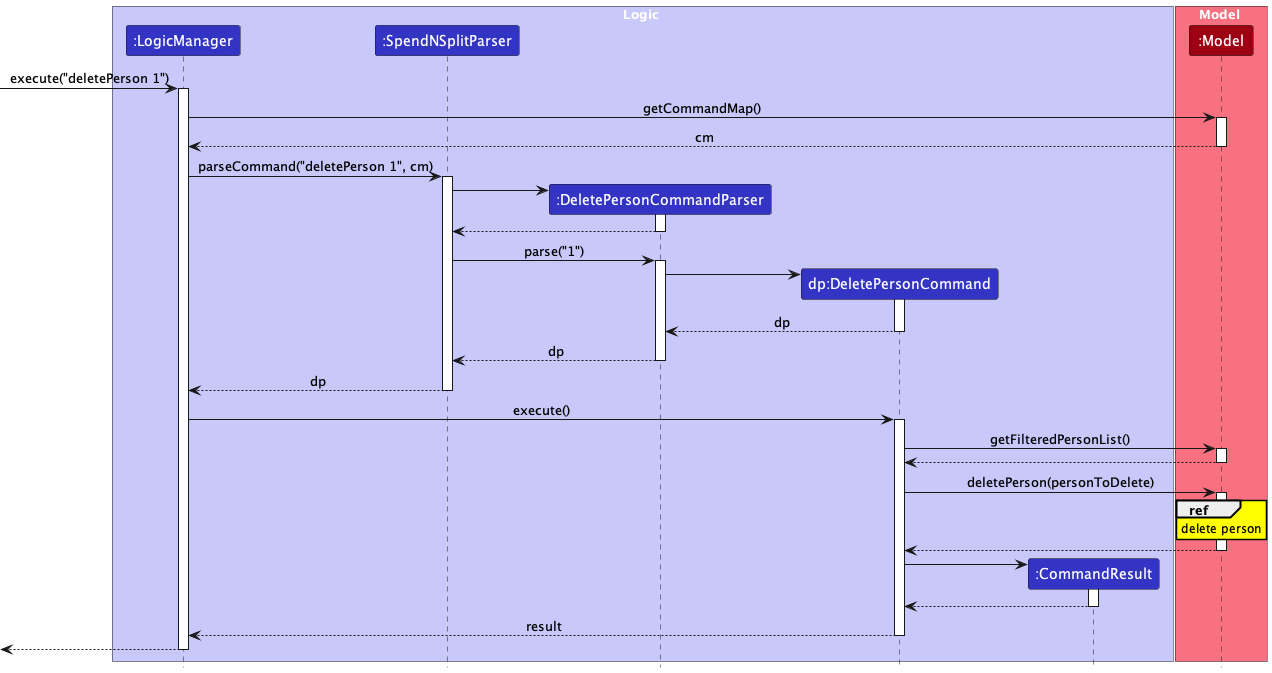
How the Logic component works:
- When
Logicis called upon to execute a command, it is passed to anSpendNSplitParserobject together with aCommandAliasMapmap. - The
SpendNSplitParserin turn creates a parser that matches the command (e.g.,DeletePersonCommandParser) and uses it to parse the command. - This results in a
Commandobject (more precisely, an object of one of its subclasses e.g.,DeletePersonCommand) which is executed by theLogicManager. - The command can communicate with the
Modelwhen it is executed (e.g. to delete a person). - The result of the command execution is encapsulated as a
CommandResultobject which is returned back fromLogic.
Here are the other classes in Logic (omitted from the class diagram above) that are used for parsing a user command:
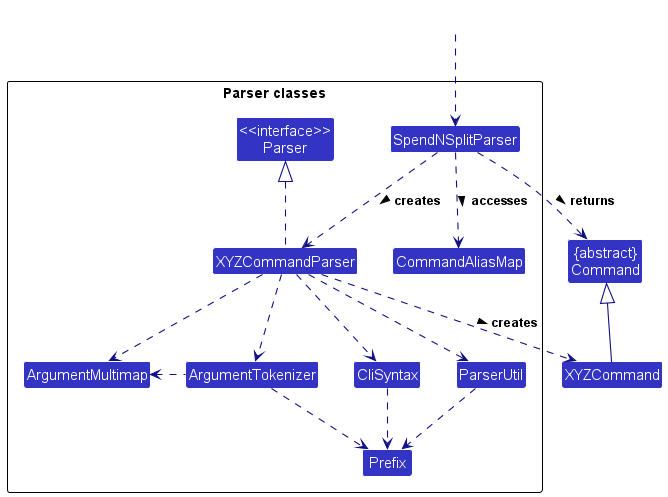
How the parsing works:
- When called upon to parse a user command, the
SpendNSplitParseraccesses theCommandAliasMapto match any aliases and identify the corresponding command word. - The
SpendNSplitParserthen creates anXYZCommandParser(XYZis a placeholder for the specific command name e.g.,AddTransactionCommandParser) which uses the other classes shown above to parse the user command and create aXYZCommandobject (e.g.,AddTransactionCommand) which theSpendNSplitParserreturns back as aCommandobject. - All
XYZCommandParserclasses (e.g.,AddPersonCommandParser,DeleteTransactionCommandParser, …) inherit from theParserinterface so that they can be treated similarly where possible e.g, during testing.
Model component
API : Model.java
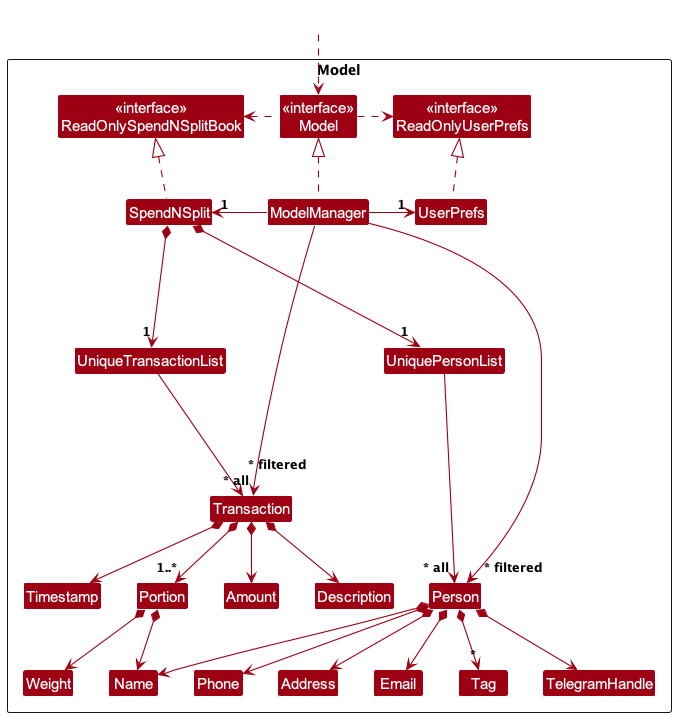
The Model component,
- stores the Spend N Split data i.e., all
Personobjects (which are contained in aUniquePersonListobject) and allTransactionobjects (which are contained in aUniqueTransactionListobject). - stores the currently ‘selected’
PersonandTransactionobjects (e.g., results of a search query) as separate filtered lists which are exposed to outsiders as unmodifiableObservableList<Person>andObservableList<Transaction>lists that can be ‘observed’ e.g. the UI can be bound to these lists so that the UI automatically updates when the data in the lists change. - stores a
UserPrefobject that represents the user’s preferences. This is exposed to the outside as aReadOnlyUserPrefobjects. - does not depend on any of the other three components (as the
Modelrepresents data entities of the domain, they should make sense on their own without depending on other components)
Storage component
API : Storage.java
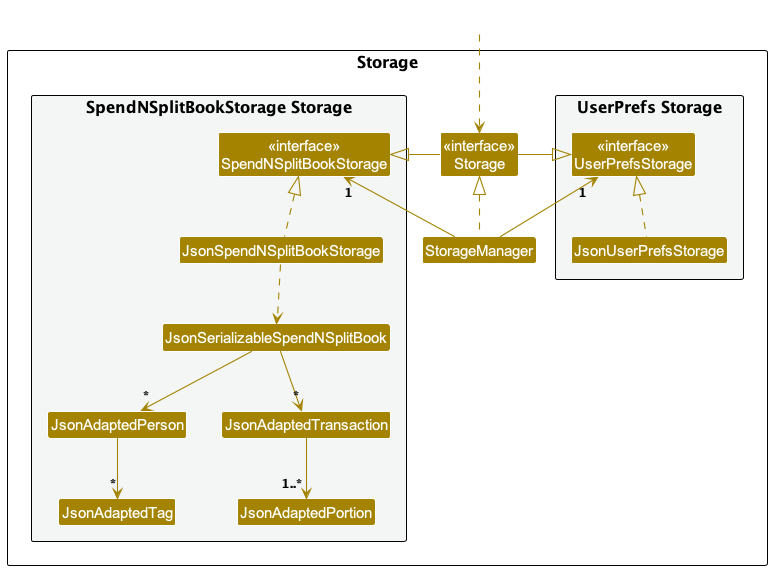
The Storage component,
- can save both Spend N Split data and user preference data in JSON format, and read them back into corresponding objects.
- inherits from both
SpendNSplitBookStorageandUserPrefStorage, which means it can be treated as either one (if only the functionality of only one is needed). - depends on some classes in the
Modelcomponent (because theStoragecomponent’s job is to save/retrieve objects that belong to theModel)
Common classes
Classes used by multiple components are in the seedu.spendnsplit.commons package.
Implementation
This section describes some noteworthy details on how certain features are implemented.
Keyboard Navigation Feature
Overview
The keyboard navigation feature allows users to navigate between different UI components using predefined keyboard shortcuts. This feature enhances fast-typing users’ experience by allowing them to navigate the UI without having to use the mouse.
Implementation
The implementation of this feature is centered in the MainWindow class, which acts as the primary UI container for the application. Within MainWindow, two key methods are used: setKeyNavigation and setKeyNavigations. The setKeyNavigations utilizes setKeyNavigation to assign specific keyboard events to different UI parts.
The focusedUiPart field in MainWindow keeps track of the currently focused UI part. When the user presses a key combination that matches the one assigned to a UI part, the currently focused UI part (if existed) will be unfocused and then assigned to the newly focused UI part. The newly focused UI part will then be focused.
Person-related Features
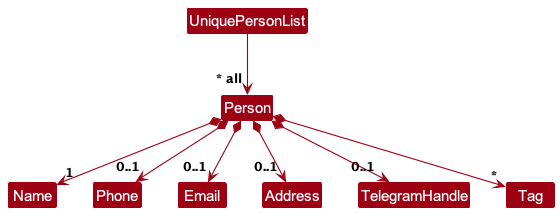
The Person class is the main class in the seedu.spendnsplit.model.person package. It represents a person in the application and is composed of the following classes:
-
Name: The name of the person. It must be unique and cannot be null. -
Phone: The phone number of the person. -
Email: The email address of the person. -
Address: The address of the person. -
TelegramHandle: The telegram handle of the person. -
Tags: The tags associated with the person.
All Person objects are stored in UniquePersonList in Model.
Adding a Person
The addPerson command creates a new Person object with the details provided by the user.
The activity diagram below shows an overview of the addPerson command:
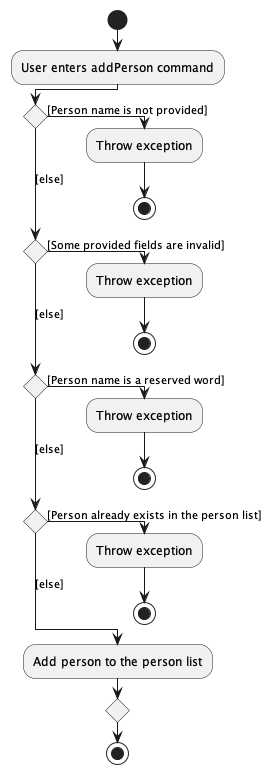
The sequence diagram below shows the interactions within the Logic component when user runs the addPerson command:
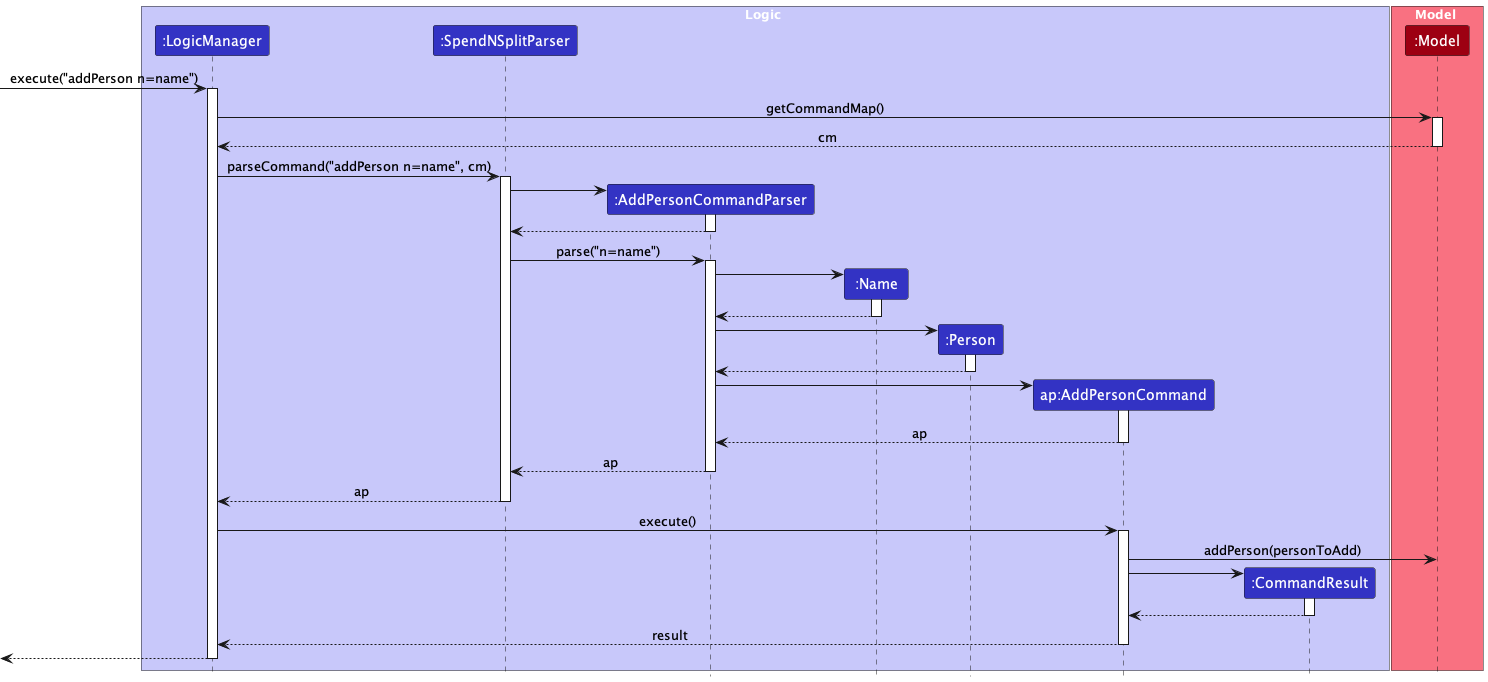
The overall flow of the addPerson command is as follows:
- The user specifies the details of the person to be added. Note that name is the only mandatory field.
- The parsers check for the presence of the mandatory name field as well as the validity of all provided fields. Errors are raised if any of the fields are invalid.
- Upon successful parsing, the
AddPersonCommandis created with the person object to be added to the model. - The
AddPersonCommandis executed by theLogicManager, which attempts to add the person to the model throughModel::addPerson(newPerson). Errors are raised if the person already exists in the model (duplicate name). - Upon successful execution, a
CommandResultobject is returned which contains the success message to be displayed to the user.
Editing a Person
The editPerson command edits an existing Person object with the details provided by the user.
The activity diagram below shows an overview of the editPerson command:

The sequence diagram below shows the interactions within the Logic component when user runs the editPerson command:
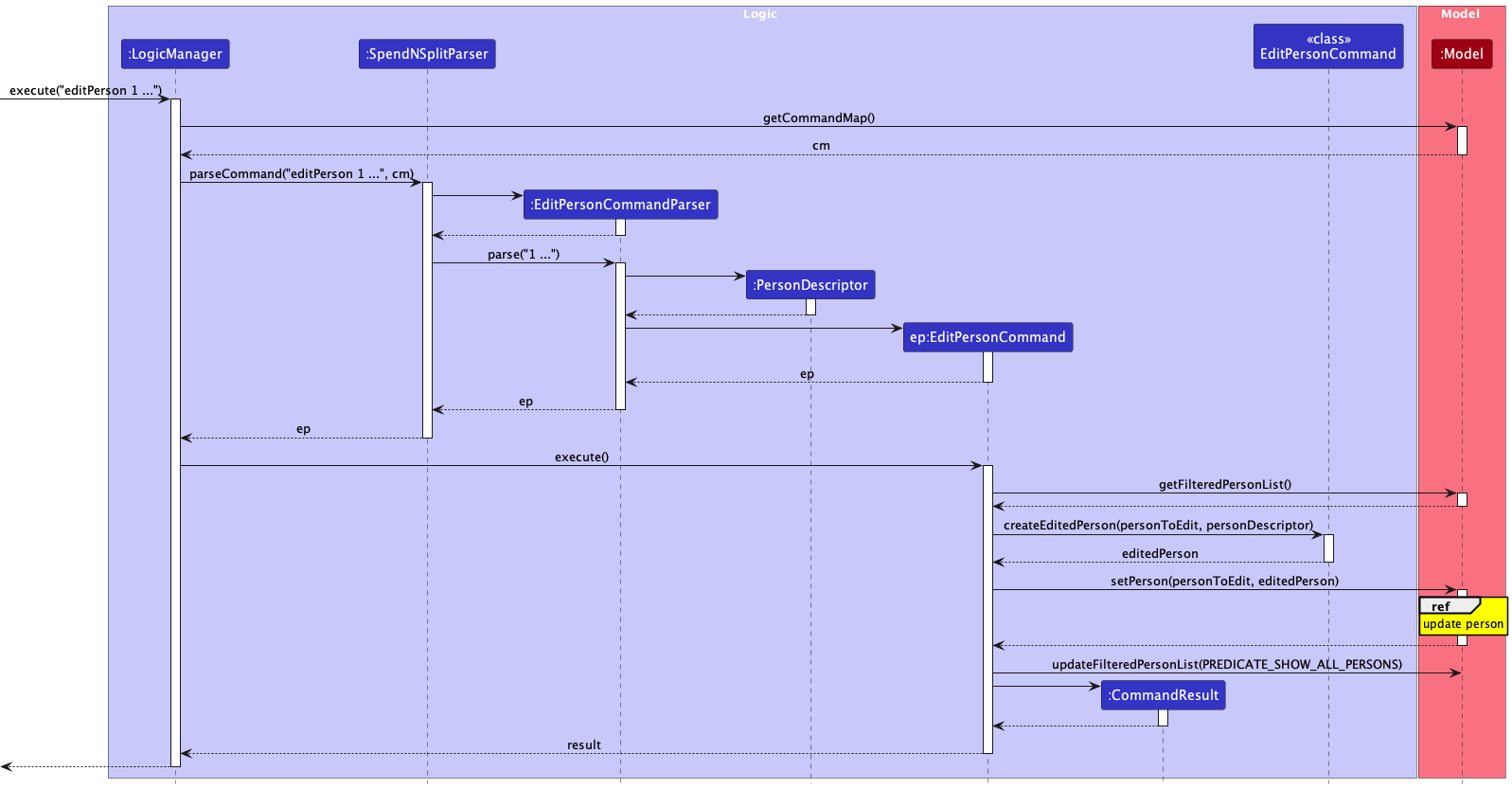
Since the editPerson command might affect the Transaction objects stored in the model, the sequence diagram below extends the previous sequence diagram to show the interactions within the Model component:
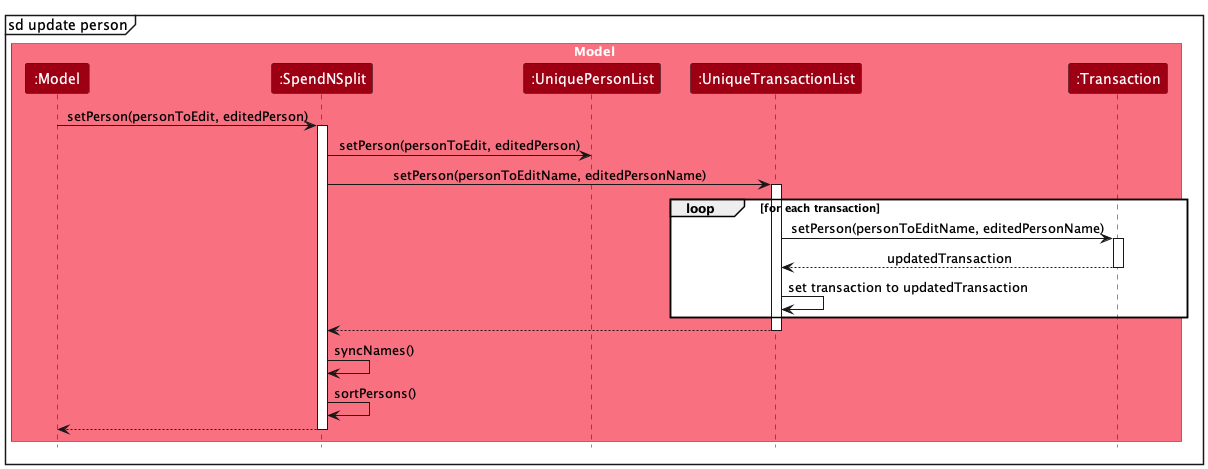
Key points to note:
-
UniquePersonList::setPersonupdates thePersonobject in the list. -
UniqueTransactionList::setPersonchanges theNamefields of allTransactionobjects in the list that involve the person to be edited to the new name. -
SpendNSplit::syncNamesensures the consistency of the casing of allNamefields in the model after the command. -
SpendNSplit::sortPersonsensures the consistency of the ordering of allPersonobjects in the model after the command.
The overall flow of the editPerson command is as follows:
- The user specifies the index of the person to be edited and the details to be edited.
- The parsers check for the presence of the mandatory index field as well as the validity of all provided fields. Errors are raised if any of the fields are invalid.
- Upon successful parsing, the
EditPersonCommandis created with the index of the person to be edited and the details to be edited expressed as anPersonDescriptorobject. - The
EditPersonCommandis executed by theLogicManager, which attempts to edit the person in the model throughModel::setPerson(personToEdit, editedPerson). Errors are raised if the index exceeds the number of persons currently displayed inModel::getFilteredPersonList()or if the edited person already exists in the model (duplicate name). - Upon successful execution, a
CommandResultobject is returned which contains the success message to be displayed to the user. - Note that the displayed list of persons will be updated to show all persons in the model after the edit through
Model::updateFilteredPersonList(PREDICATE_SHOW_ALL_PERSONS).
Deleting a Person
The deletePerson command deletes an existing Person object.
The activity diagram below shows an overview of the deletePerson command:
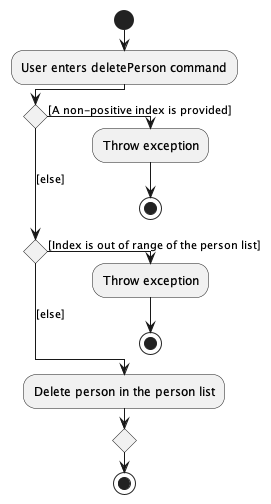
The sequence diagram below shows the interactions within the Logic component when user runs the deletePerson command:
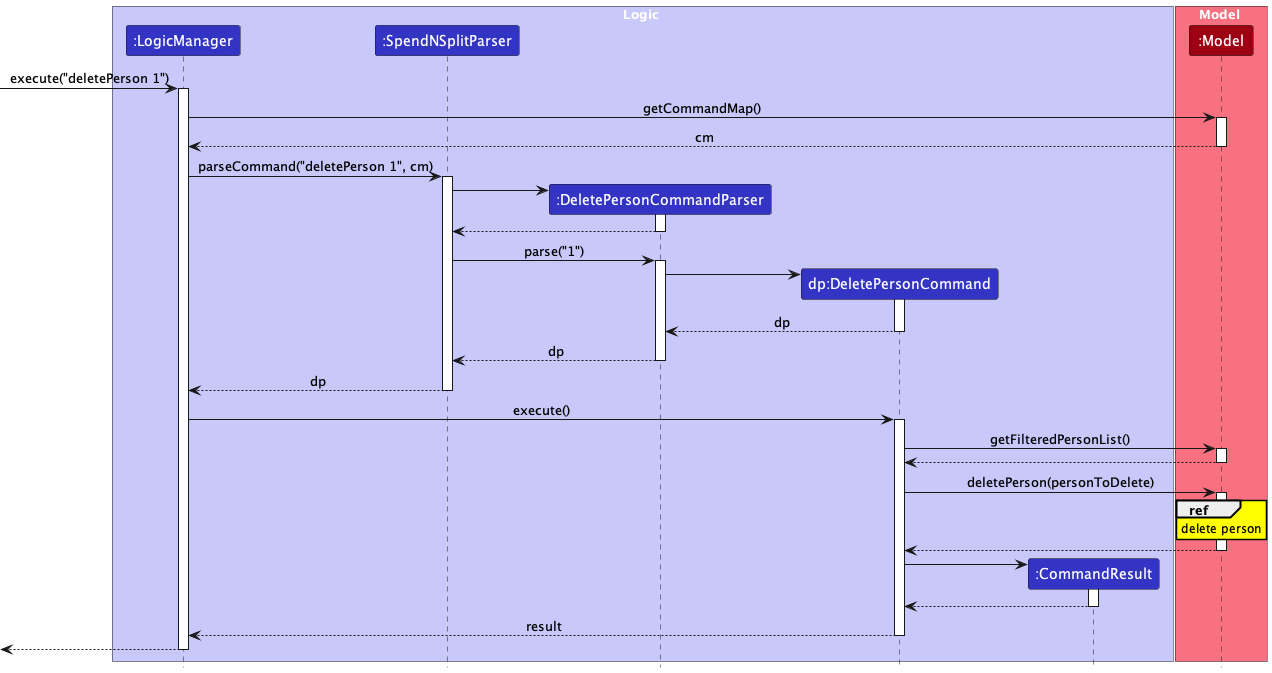
Since the deletePerson command might affect the Transaction objects stored in the model, the sequence diagram below extends the previous sequence diagram to show the interactions within the Model component:
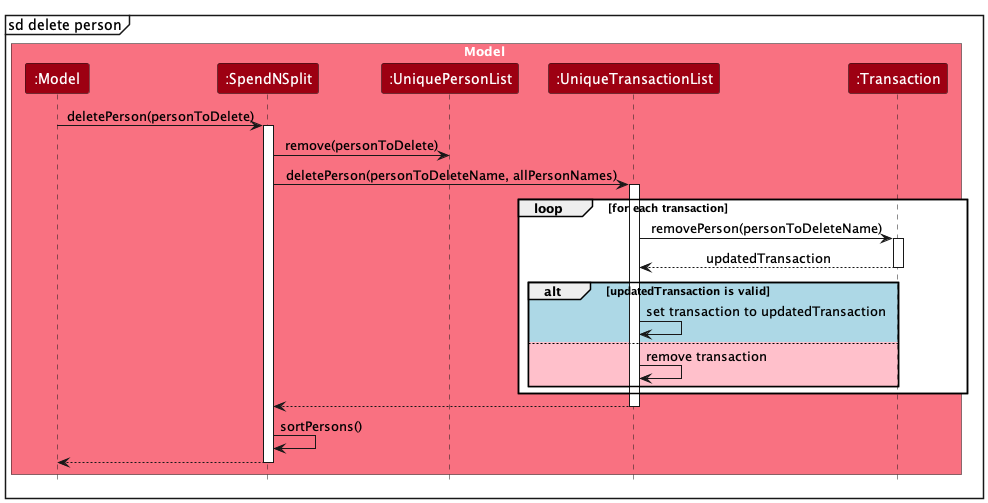
Key points to note:
-
UniquePersonList::removeremoves thePersonobject from the list. -
UniqueTransactionList::deletePersonupdates theNamefields of allTransactionobjects in the list that involve the person to be deleted toName.OTHERS. If the updatedTransactionobject is not valid (not involving any other known person), it is removed from the list. -
SpendNSplit::sortPersonsensures the consistency of the ordering of allPersonobjects in the model after the command.
The overall flow of the deletePerson command is as follows:
- The user specifies the index of the person to be deleted.
- The parsers check for the presence of the mandatory index field. Errors are raised if the index is invalid.
- Upon successful parsing, the
DeletePersonCommandis created with the index of the person to be deleted. - The
DeletePersonCommandis executed by theLogicManager, which attempts to delete the person from the model throughModel::deletePerson(personToDelete). Errors are raised if the index exceeds the number of persons currently displayed inModel::getFilteredPersonList(). - Upon successful execution, a
CommandResultobject is returned which contains the success message to be displayed to the user.
Listing Persons
The listPerson command lists existing Person objects with names matching the keywords provided by the user. If no keywords are provided, all Person objects are listed.
The activity diagram below shows an overview of the listPerson command:
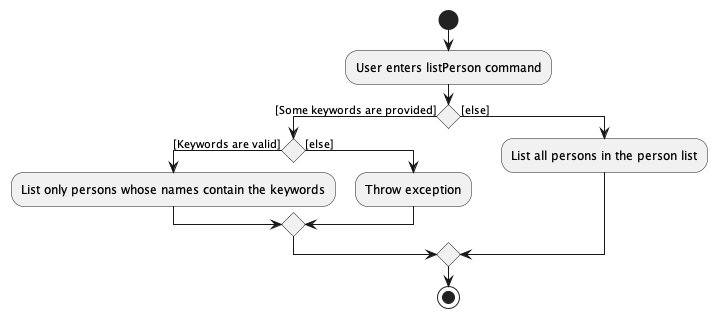
The sequence diagram below shows the interactions within the Logic component when user runs the listPerson command:
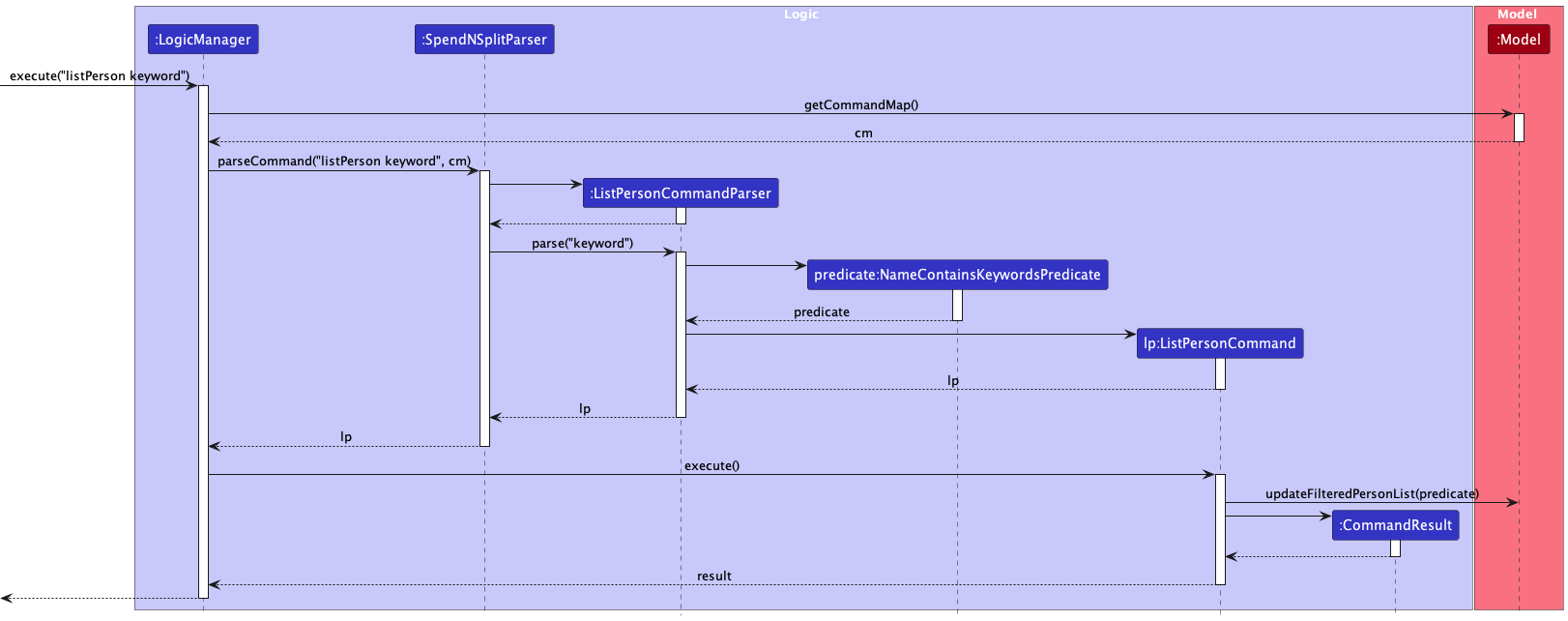
The overall flow of the listPerson command is as follows:
- The user specifies the keywords to be matched.
- The parsers check for the validity of the provided keywords. Errors are raised if the keywords are invalid.
- Upon successful parsing, the
ListPersonCommandis created with the keywords to be matched expressed as aNameContainsKeywordsPredicateobject which implements thePredicate<Person>interface. - The
ListPersonCommandis executed by theLogicManager, which attempts to update the displayed list of persons throughModel::updateFilteredPersonList(predicate). - Upon successful execution, a
CommandResultobject is returned which contains the success message to be displayed to the user.
Sorting Persons
The sortPerson command sorts displayed Person objects by the specified order.
The activity diagram below shows an overview of the sortPerson command:
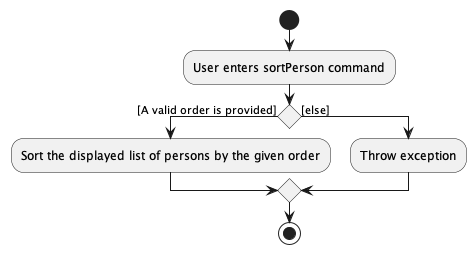
The sequence diagram below shows the interactions within the Logic component when user runs the sortPerson command:
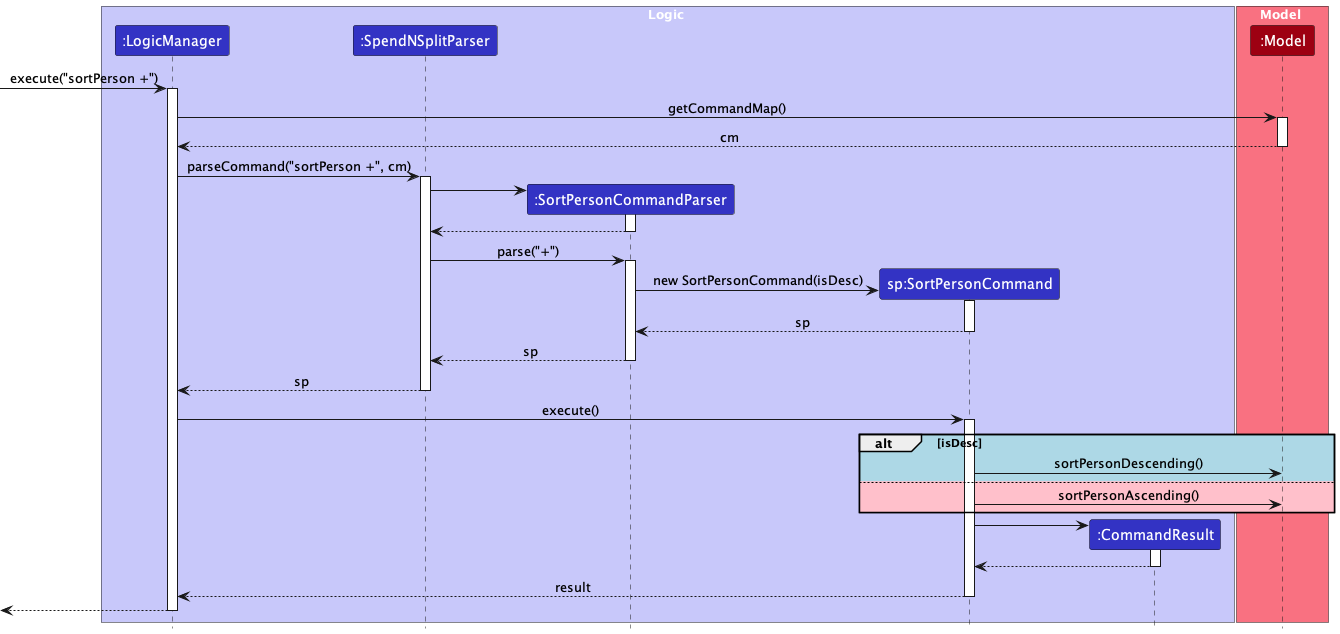
The overall flow of the sortPerson command is as follows:
- The user specifies the order to be sorted by. It is the only mandatory field and must be
+(ascending) or-(descending). - The parsers check for the validity of the provided order. Errors are raised if the order is invalid.
- Upon successful parsing, the
SortPersonCommandis created with the order to be sorted by expressed as a boolean value. - The
SortPersonCommandis executed by theLogicManager, which attempts to update the displayed list of persons throughModel::sortPersonAscending()orModel::sortPersonDescending(). - Upon successful execution, a
CommandResultobject is returned which contains the success message to be displayed to the user.
Transaction-related Features
General Implementation Details
The class diagram for transactions is represented below:
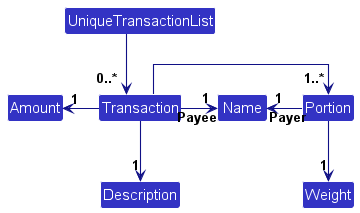
Transactions are immutable. Hence, editing a transaction invloves removing the original transaction and adding the edited transaction.
The activity diagram below descibes the validation steps taken when adding a Transaction to the UniqueTransactionList to ensure the validity of the data stored:
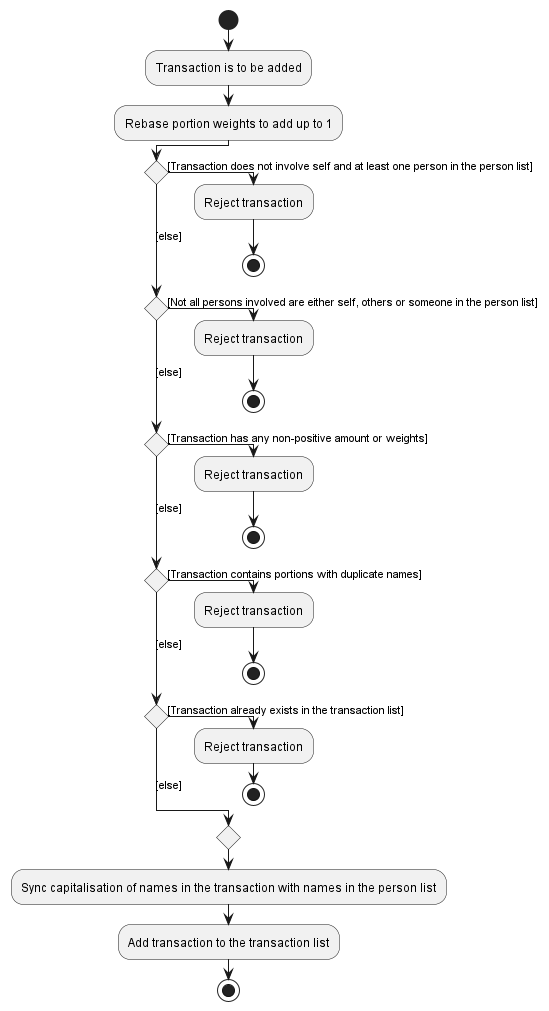
Adding Transactions
In general, transactions are added using the addTransaction command.
Users key in the description of the transaction, the payee, the cost, and a list of payers and weights. Additionally, users may key in an optional timestamp.
The activity diagram is as follows:
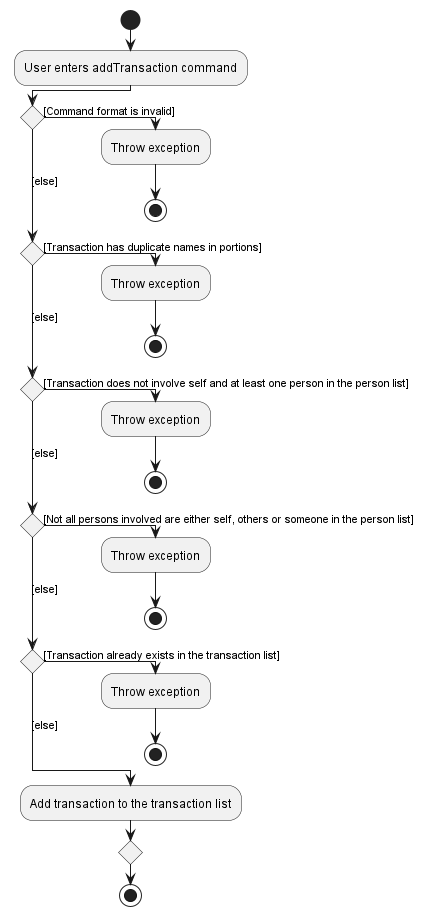
The sequence diagram is as follows:
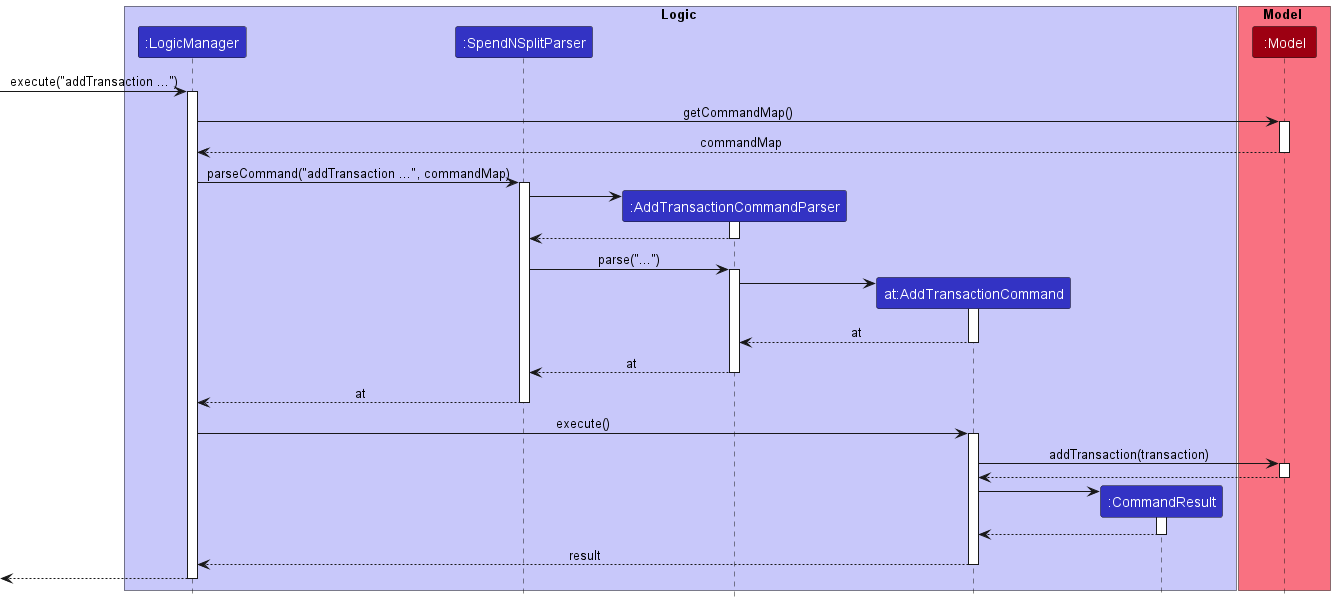
Settling Balances
The app also provides a way to add a special transaction that settles balances, using the command word settlePerson.
Users key in the index of the person with whom they want to settle their balance, and an optional timestamp.
The amount of the settled balance would be equal to the negative of the sum of all transactions with that person before or at the timestamp.
The activity diagram is as follows:
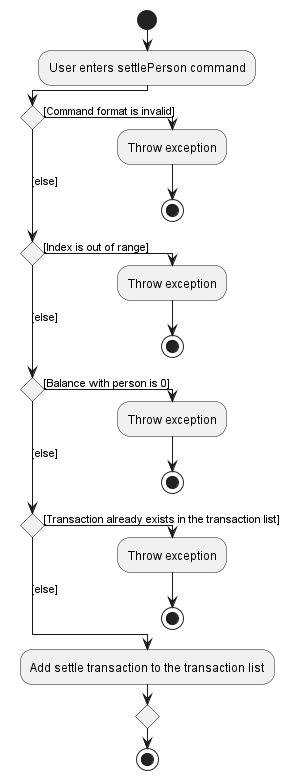
The sequence diagram is as follows:
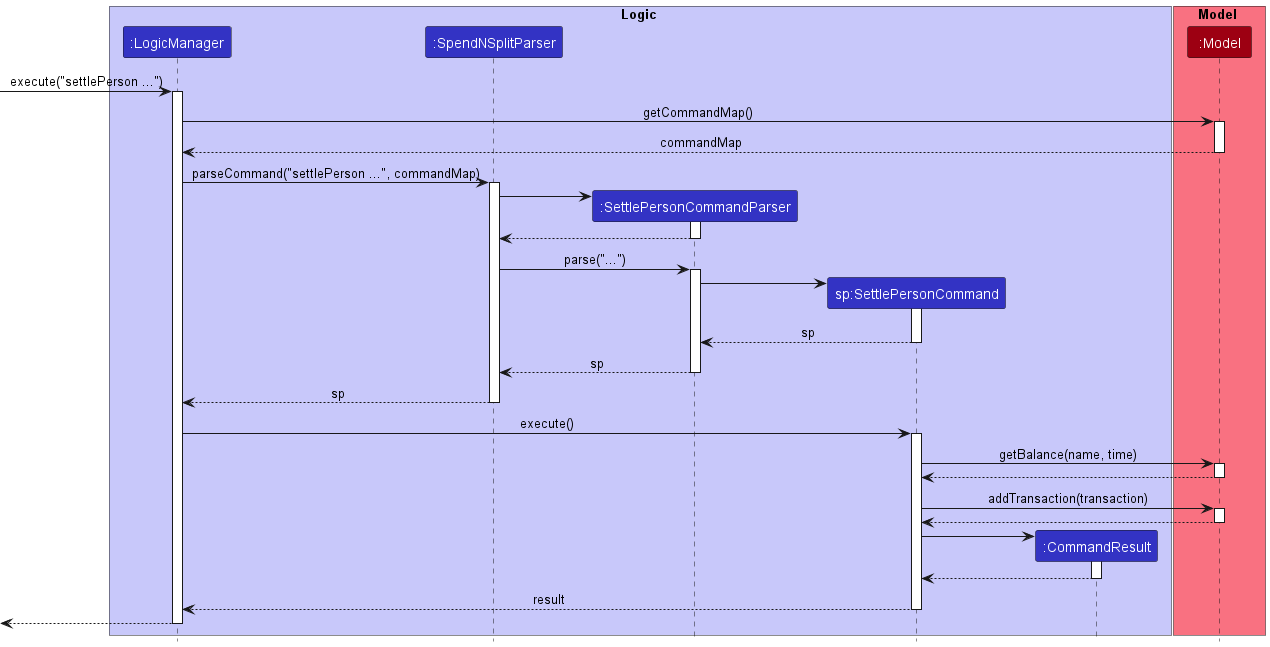
Editing Transactions
Two commands are responsible for editing transactions, namely editTransaction and updatePortion.
Editing description, payee, amount or timestamp: editTransaction
Users key in the index of the transaction they want to edit, along with the optional fields for description, payee, amount and/or timestamp.
At least one of these fields has to be edited.
The activity diagram is as follows:
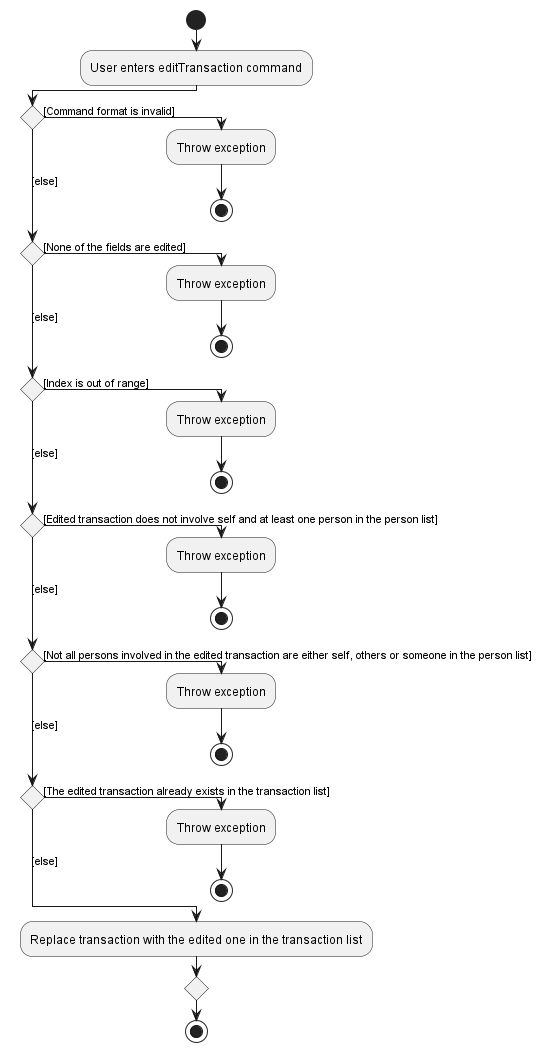
The sequence diagram is as follows:
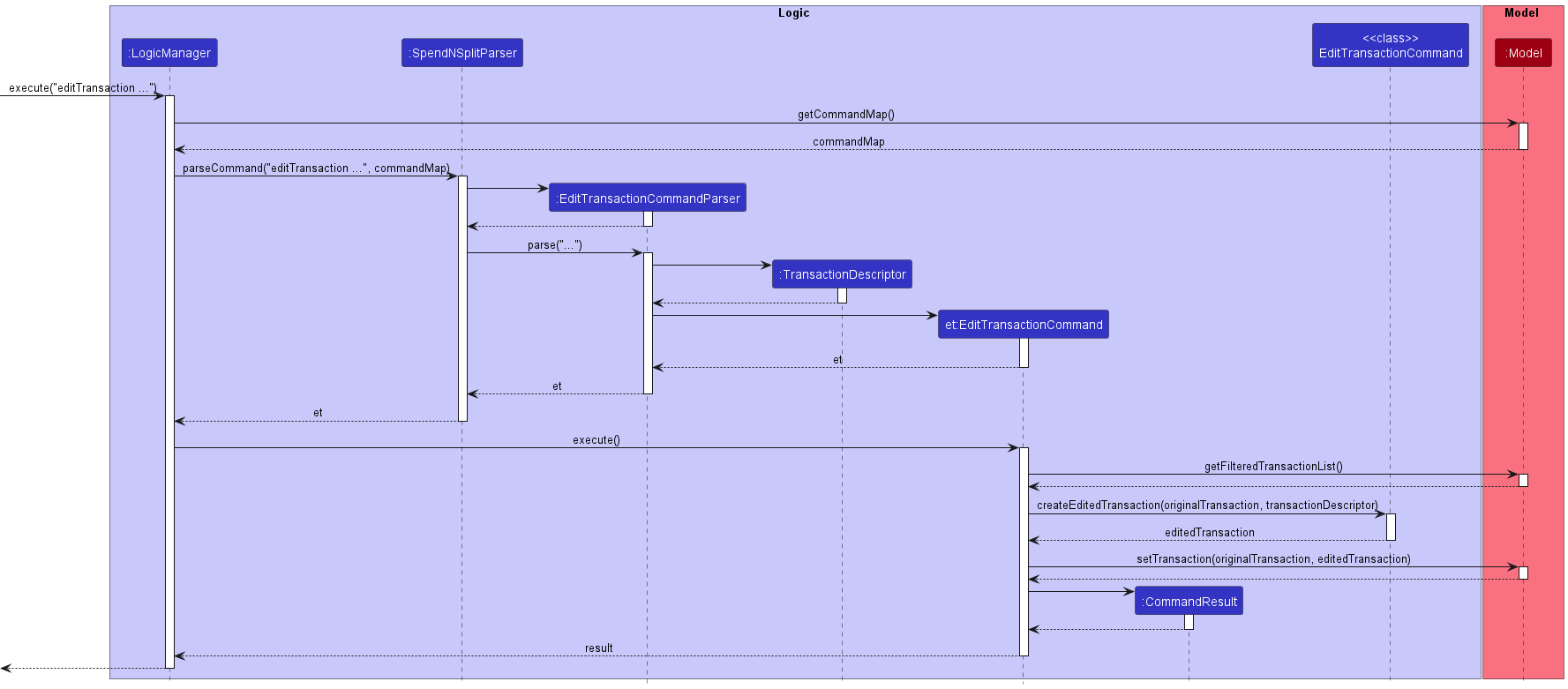
Updating weights and payers: updatePortion
Users key in the index of the transaction they want to edit, the payer and a weight.
Given that the stored weights are not displayed to users, the weight entered is as a proportion of the total amount.
The activity diagram is as follows:
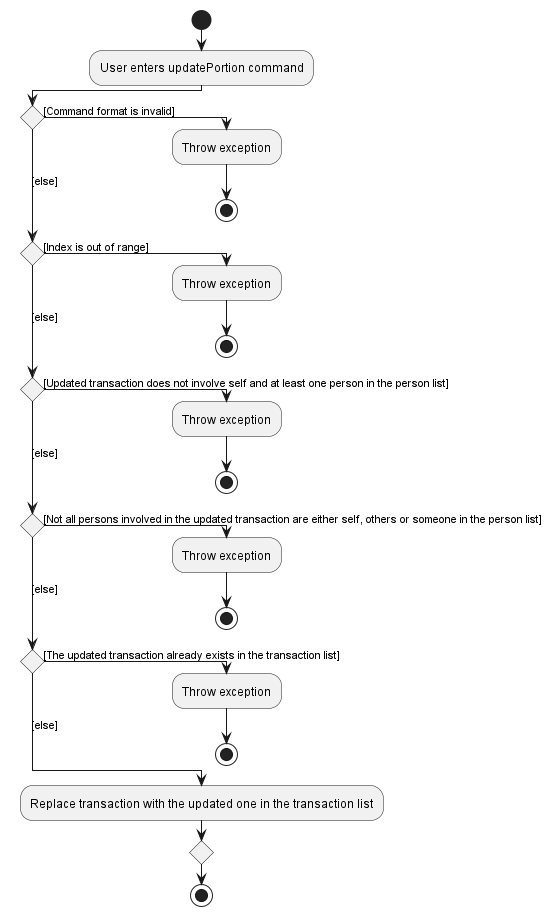
The sequence diagram is as follows:
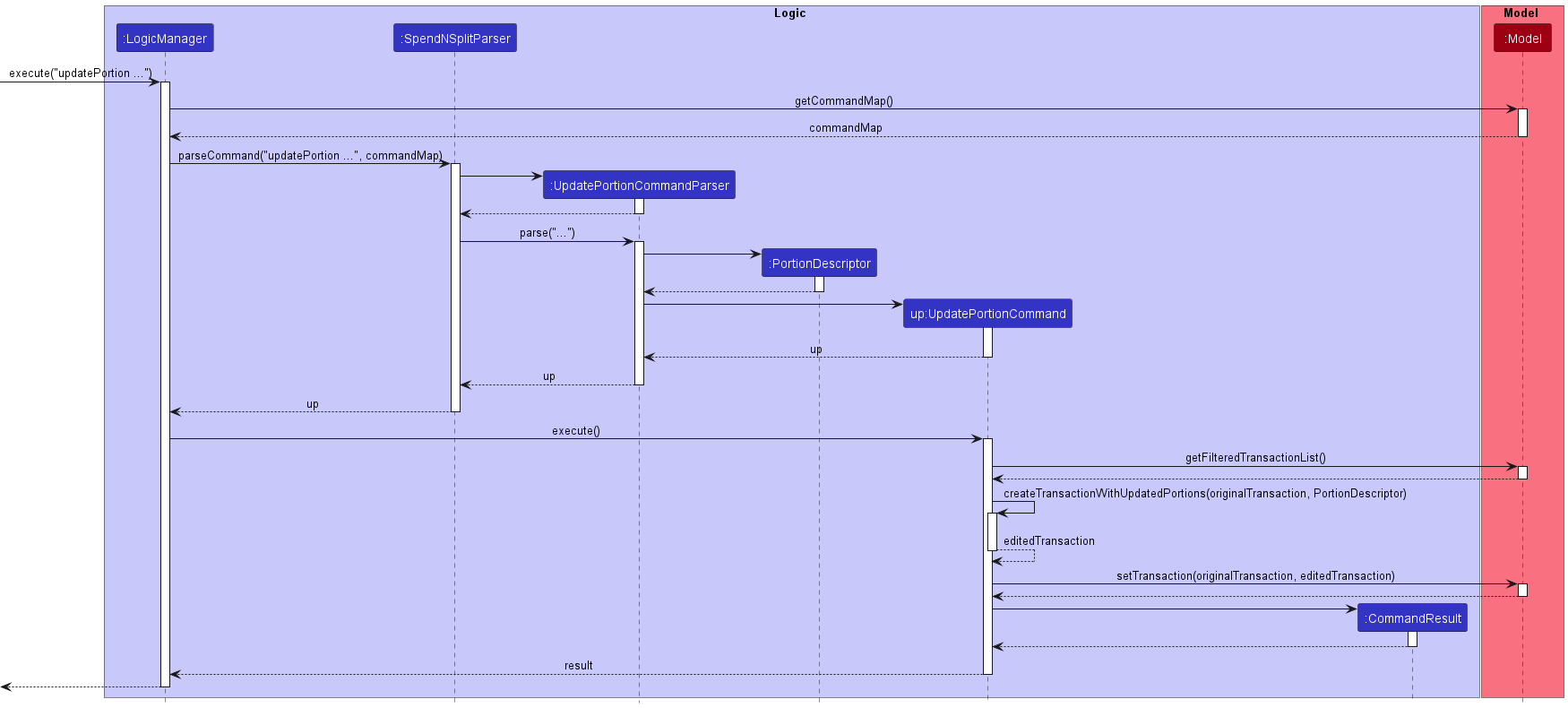
Deleting Transactions
Users key in the index of the transaction they want to delete.
The activity diagram is as follows:
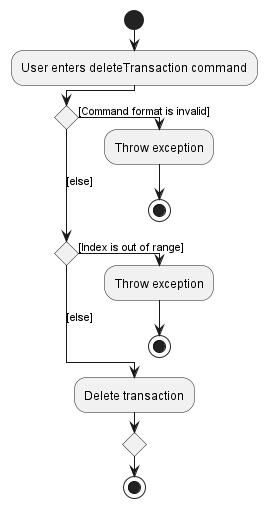
The sequence diagram is as follows:
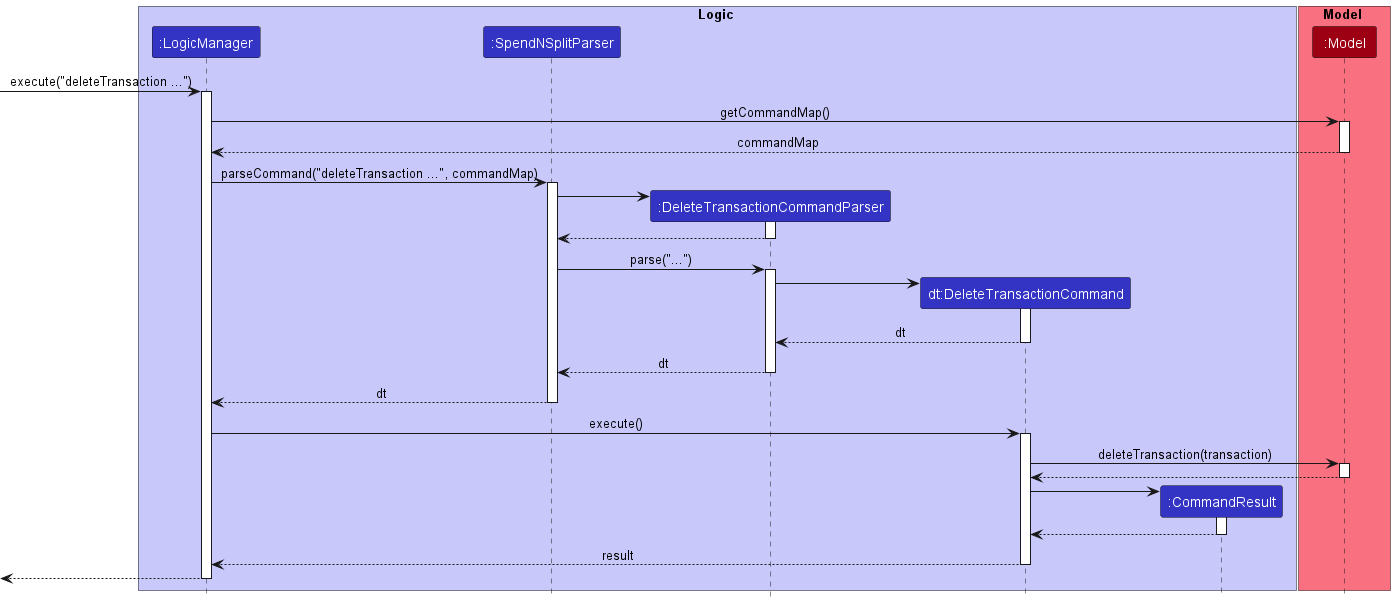
Duplicating Transactions
Users key in the index of the transaction they want to duplicate, along with the optional fields for description, payee, amount and/or timestamp.
This feature is made to support recurring shared transactions, such as rental.
If no timestamp is keyed in, the current system time will be used. For other fields, the default values are that of the transaction being duplicated.
The activity diagram is as follows:
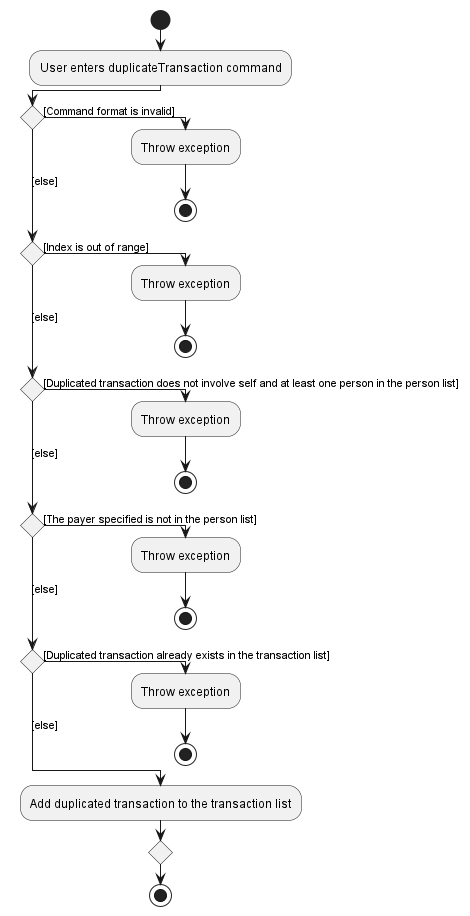
The sequence diagram is as follows:
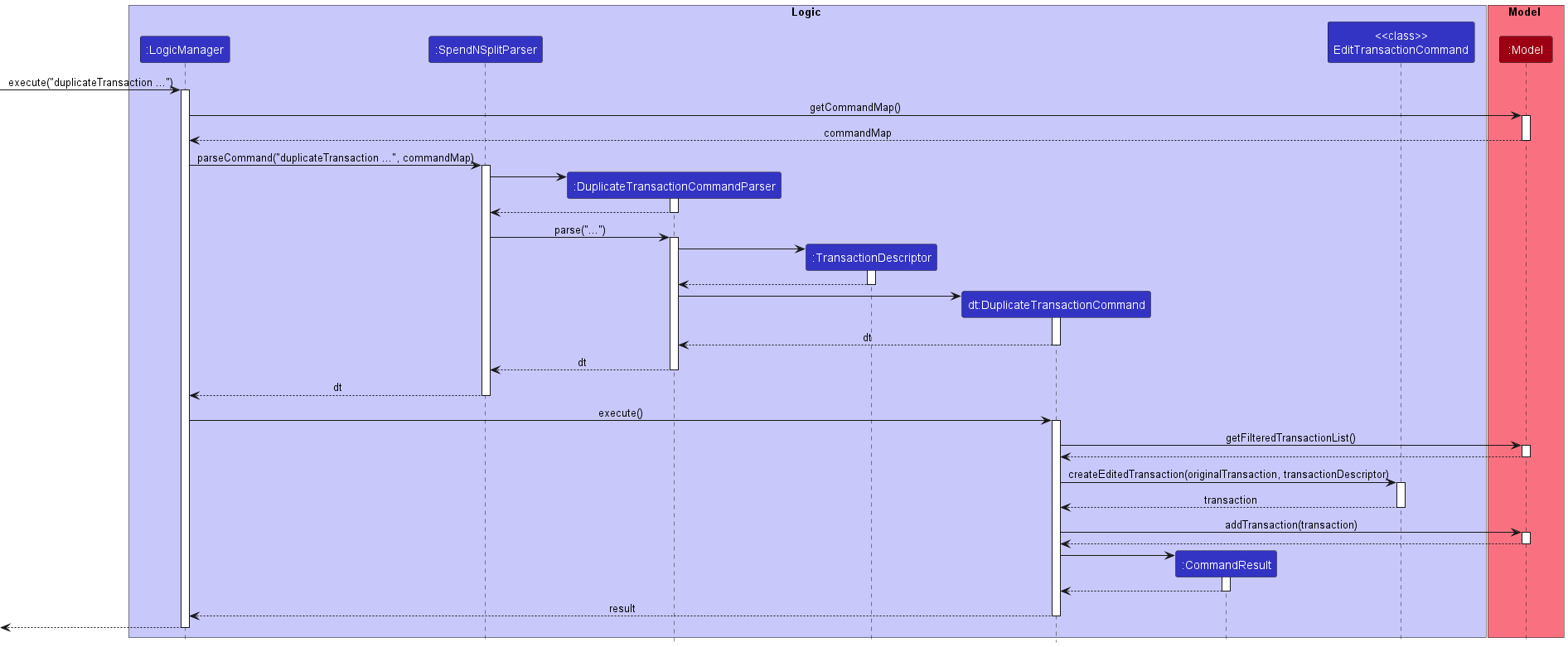
Filtering Transactions
Transactions displayed are filtered based on keywords in the description, or by the people involved, using the listTransaction command.
Users key in a list of keywords and names. If none are provided, all transactions are displayed.
The activity diagram is as follows:
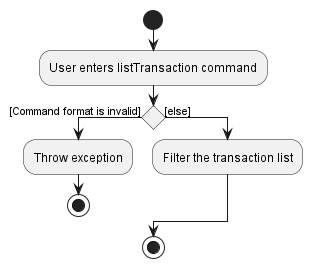
The sequence diagram is as follows:
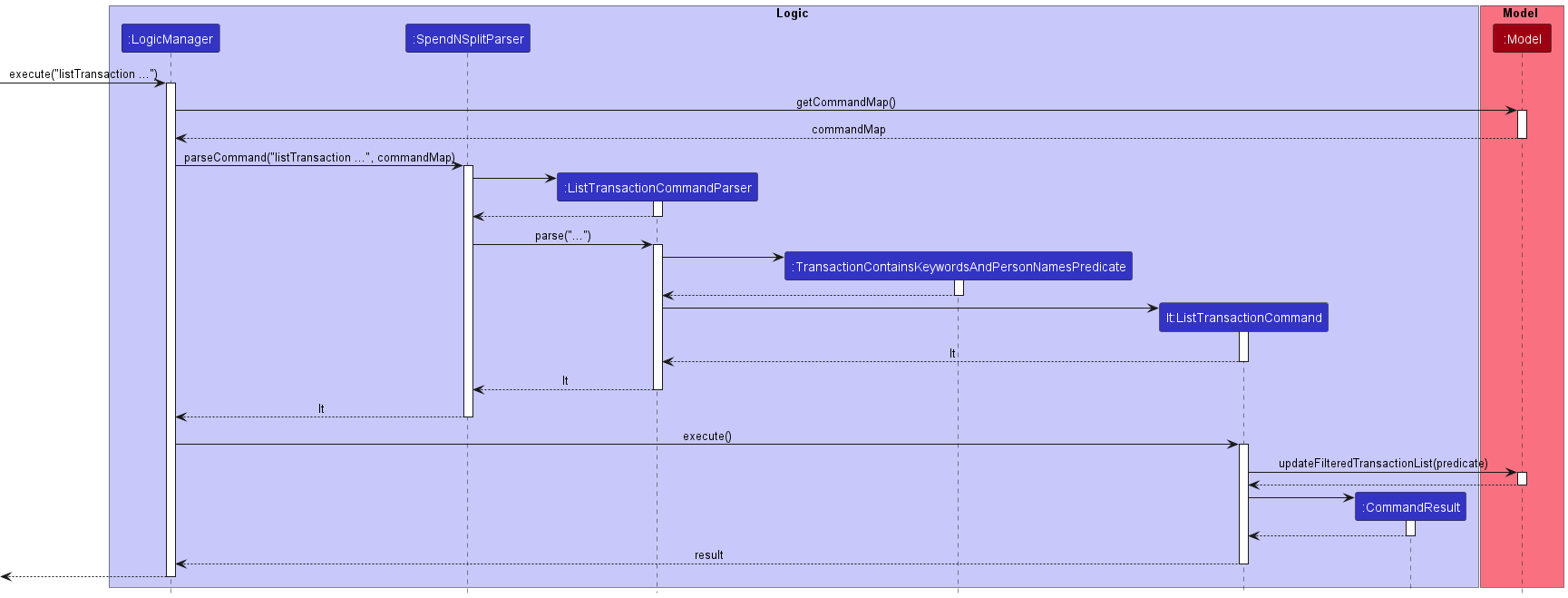
Other Features
Setting Shorthands
Overview
The setShorthand command allows users to set a shorthand, or alias for an existing command. This shorthand can then be used in place of the command.
The activity diagram is as follows:
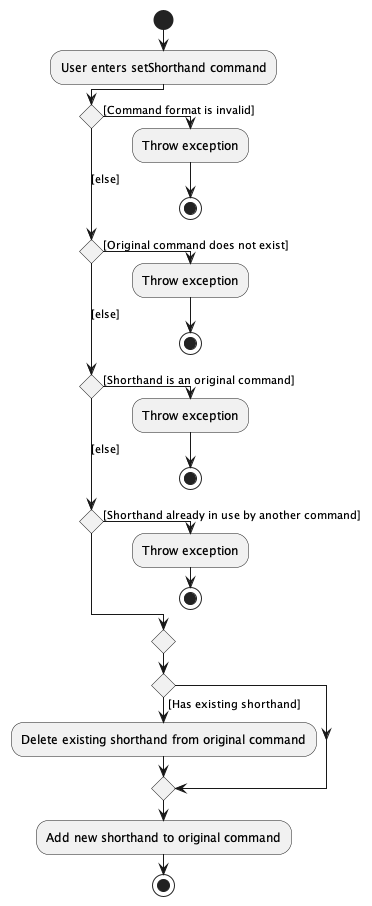
The sequence diagram below illustrates the interactions within the Logic component and Model component:
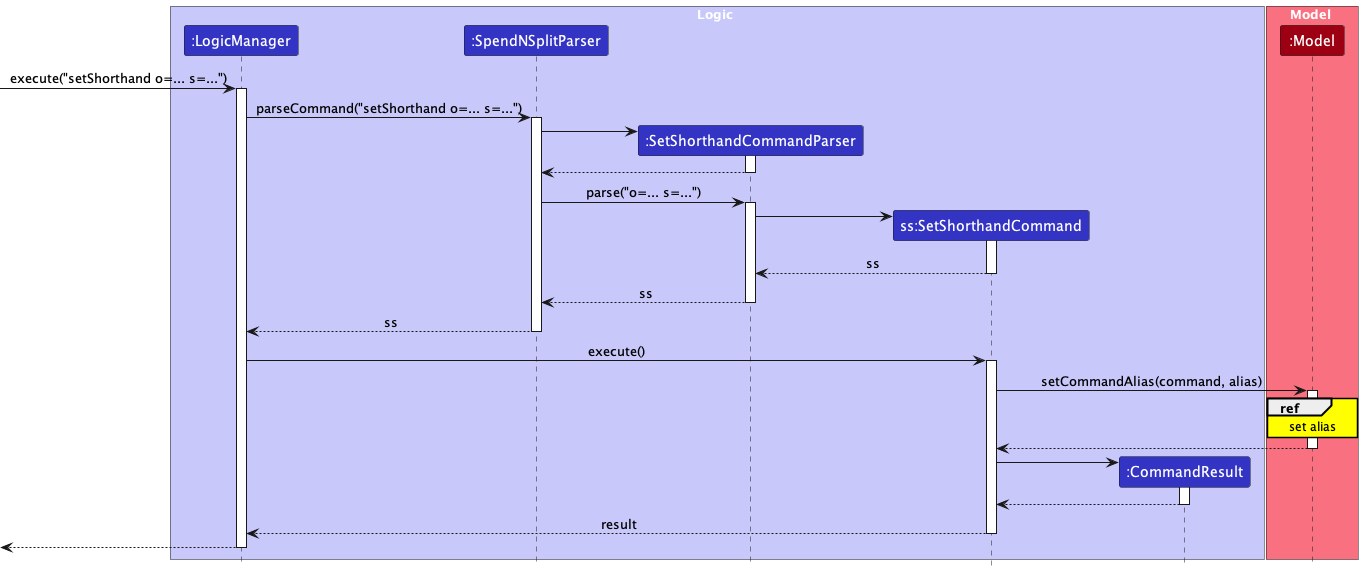
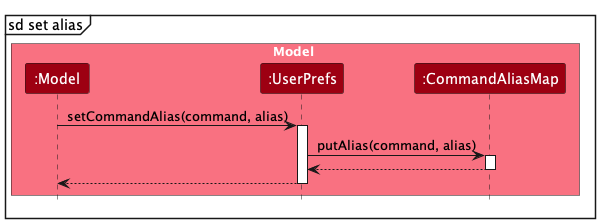
Feature Details
- The user specifies the original command and the new shorthand in the
setShorthandcommand. - If the original command is invalid or does not exist, the user will be informed of the error.
- If the shorthand is already an existing original command, the user will be informed of the error.
- If the shorthand is already being used as a shorthand for another command, the user will be informed of the error.
- If the original command has an existing shorthand, the new shorthand will replace the existing shorthand.
Implementation Considerations
All existing commands are stored in a hashset. Newly created shorthands are stored in a hashmap. Upon executing a new command, the parser looks up the command word in the existing commands hashset first. If the command word does not exist within the hashset, the parser then looks up the command word in the shorthands hashmap.
The shorthand allows each original command to have up to one and only one shorthand. This is to prevent ambiguity when the user enters a shorthand that is used by multiple original commands, as well as confusion when an original command could have multiple shorthands.
Clearing App Data
Overview
The clear command allows users to clear all data stored in the app.
This includes all persons and transactions in the spendnsplitbook.json file,
as well as all shorthands in the preferences.json file.
This command is irreversible, and should be used with caution. This command is introduced for new users to be able to quickly clear the sample data and start using the app with their own data. Should the user ever wish to clear the data and start afresh again in the future, they can also use this command.
The sequence diagram below illustrates the interactions within the Logic component and Model component:
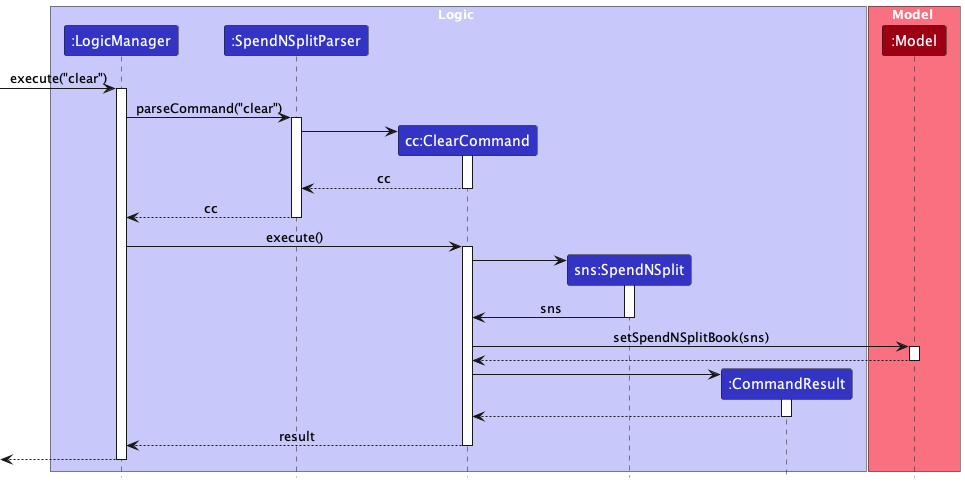
Feature Details
- The user specifies the
clearcommand. - The app clears all data from its Storage, and displays empty person and transaction lists.
Accessing Help
Overview
The help command brings up the help window, which contains a URL link to the online user guide.
The sequence diagram below illustrates the interactions within the Ui, Logic and Model component:
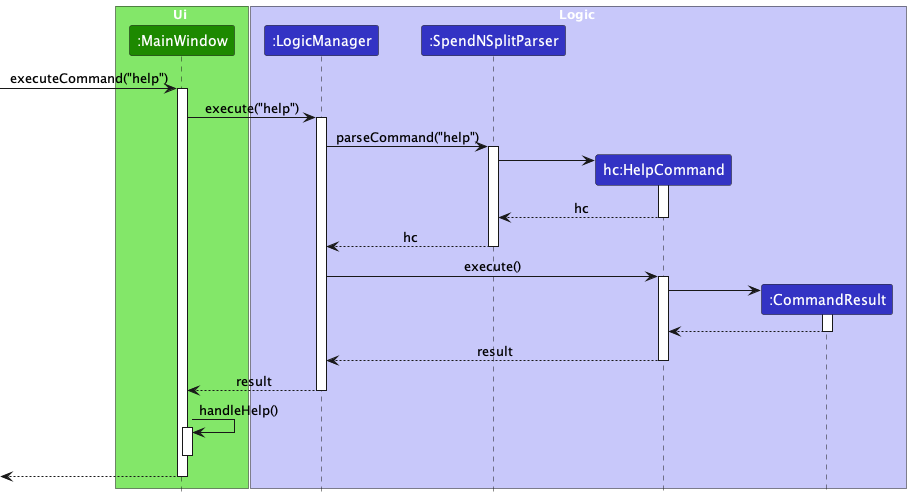
Feature Details
- The user specifies the
helpcommand. - The app opens the help window and centers it on the screen.
Exiting the App
Overview
The exit command exits the app. This closes the app window (including the help window if opened) and terminates the app.
The sequence diagram below illustrates the interactions within the Ui, Logic and Model component:
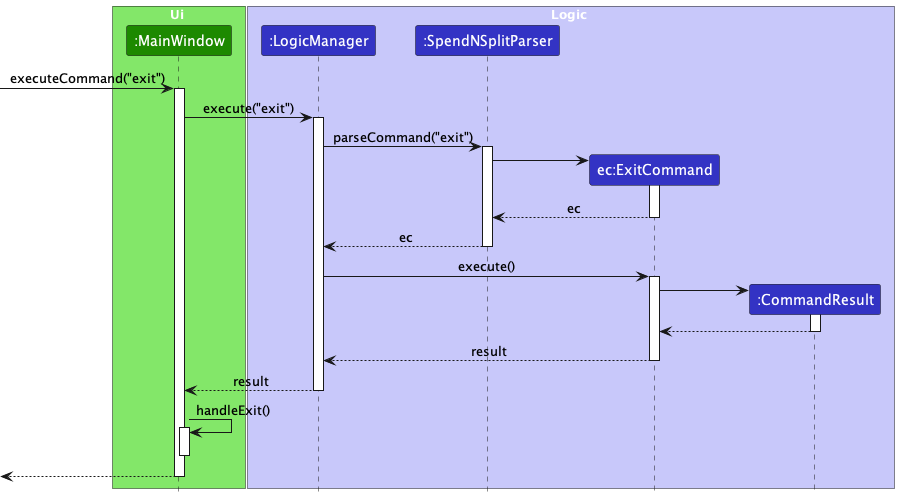
Feature Details
- The user specifies the
exitcommand. - The app closes the app window and terminates the app.
Documentation, logging, testing, configuration, dev-ops
Appendix: Requirements
Product scope
Target User Profile: University students who live in hall
- needs to manage a significant number of contacts and transactions
- often splits expenses with other hallmates (for groceries, meals, events etc.)
- often has their laptop on hand and prefer desktop apps
- used to typing fast on their laptop
- is reasonably comfortable using CLI apps
Value Proposition: The app will allow users to seamlessly keep track of the money they owe/are owed across their contacts, in regard to borrowers/lenders and their expenses. It is CLI-based and manages contacts faster than a typical mouse/GUI driven app.
User stories
Priorities: High (must have) - * * *, Medium (nice to have) - * *, Low (unlikely to have) - *
| Priority | As a … | I want to … | So that I can… |
|---|---|---|---|
* * * |
new user | see usage instructions | learn how to use the application easily |
* * * |
new user | view sample contacts and transactions | familiarise myself with the application’s data |
* * * |
user | add a new person | save new contacts for expense tracking |
* * * |
user | delete a person | remove contacts that I no longer need to track |
* * * |
user | edit a person | update the details of a contact |
* * |
user | find a person by name | locate contact details quickly without searching through all contacts |
* * * |
user | add a transaction involving my contacts | track shared expenses with my contacts |
* * * |
user | delete a transaction | remove transactions that I no longer need to track |
* * * |
user | edit a transaction | update the details of a transaction |
* * |
user | duplicate a transaction | recreate similar transactions easily |
* * |
user | add recurring transactions | automatically create regular transactions |
* * * |
user | view balances with a person | track how much I owe or am owed from a person |
* * * |
user | settle my balance with a person | clear any outstanding debts with a person from all transactions at once |
* * * |
user | find transactions by a person’s name | view transactions that involve a specific person |
* * |
user | sort my contacts by balance | view the largest outstanding balances within my contacts |
* |
advanced user | add a command alias | type common commands quickly through shorthands |
* |
advanced user | delete a command alias | remove shorthands that I no longer need |
* |
advanced user | edit a command alias | update shorthands |
* |
user | add attachments to transactions | verify my transactions using receipts that I can refer to |
* |
user | undo my last command | recover from a command I have ran by mistake |
* |
user | redo my last undo | reverse an undo command I ran by mistake |
{More to be added}
Use cases
(For all use cases below, the System is the Spend N Split and the Actor is the user, unless specified otherwise)
Use Case: UC1 - Adding a New Person
MSS
- User requests to add a new person.
- Spend N Split informs the user that the new person has been added.
- Spend N Split shows the updated contact list.
Use case ends.
Extensions
- 1a. Spend N Split detects that the person already exists in the contact list.
- 1a1. Spend N Split informs the user that the person already exists in the contact list.
- Use case ends.
- 1b. Spend N Split detects an error in the entered data for the new person.
- 1b1. Spend N Split informs the user that the data entered is invalid and requests for correct data.
- 1b2. User enters new data.
- Steps 1b1 - 1b2 are repeated until the data entered is correct.
- Use case resumes at step 2.
Use Case: UC2 - Editing a Person
MSS
- User requests to edit a person.
- Spend N Split informs the user that the person has been edited.
- Spend N Split shows the updated contact list.
Use case ends.
Extensions
- 1a. Spend N Split detects that the person does not exist in the contact list.
- 1a1. Spend N Split informs the user that the person does not exist in the contact list.
- Use case ends.
- 1b. Spend N Split detects an error in the entered data for the person.
- 1b1. Spend N Split informs the user that the data entered is invalid and requests for correct data.
- 1b2. User enters new data.
- Steps 1b1 - 1b2 are repeated until the data entered is correct
- Use case resumes at step 2.
Use Case: UC3 - Deleting a Person
MSS
- User requests to delete a person.
- Spend N Split informs the user that the person has been deleted.
- Spend N Split shows the updated contact list.
Use case ends.
Extensions
- 1a. Spend N Split detects that the person does not exist in the contact list.
- 1a1. Spend N Split informs the user that the person does not exist in the contact list.
- Use case ends.
Use Case: UC4 - Listing all Persons
MSS
- User requests to view all contacts in the contact list with optional keywords to filter by names.
- Spend N Split shows a list of contacts, filtered by names if optional keywords were included.
Use case ends.
Use Case: UC5 - Add a New Transaction
MSS
- User requests to add a new transaction.
- Spend N Split informs the user that the new transaction has been added.
- Spend N Split shows the updated transaction list.
Use case ends.
Extensions
- 1a. At least one person in the transaction does not exist in the contact list.
- 1a1. Spend N Split informs the user that there are persons that do not exist in the contact list.
- Use case ends
- 1b. Spend N Split detects an error in the entered data for the new transaction.
- 1b1. Spend N Split informs the user that the data entered is invalid and requests for the correct data.
- 1b2. User enters new data.
- Steps 1b1 - 1b2 are repeated until the data entered is correct.
- Use case resumes at step 2.
Use Case: UC6 - Edit a Transaction
MSS
- User requests to edit a transaction.
- Spend N Split informs the user that the transaction has been edited.
- Spend N Split shows the updated transaction list.
Use case ends.
Extensions
- 1a. Transaction does not exist in the transactions list.
- 1a1. Spend N Split informs the user that the transaction does not exist in the transactions list.
- Use case ends.
- 1b. Spend N Split detects an error in the entered data for the transaction.
- 1b1. Spend N Split informs the user that the data entered is invalid and requests for correct data.
- 1b2. User enters new data.
- Steps 1b1 - 1b2 are repeated until the data entered is correct.
- Use case resumes at step 2.
Use Case: UC7 - Delete a Transaction
MSS
- User requests to delete a transaction.
- Spend N Split informs the user that the transaction has been deleted.
- Spend N Split shows the updated transaction list.
Use case ends.
Extensions
- 1a. Spend N Split detects that the transaction does not exist in the portion list.
- 1a1. Spend N Split informs the user that the transaction does not exist in the transaction list.
- Use case ends.
Use Case: UC8 - Settle with a person
MSS
- User requests to settle with a person.
- Spend N Split informs the user that all the outstanding balance with the person have been settled.
- Spend N Split shows the list of contacts.
Use case ends.
Extensions
- 1a. Person does not exist in the contact list.
- 1a1. Spend N Split informs the user that the person does not exist in the contact list.
- Use case ends.
- 1b. User does not have an outstanding balance with the person.
- 1b1. Spend N Split informs the user that there is no outstanding balance with that person.
- Use case ends.
Use Case: UC9 - Duplicate a Transaction
MSS
- User requests to duplicate a transaction.
- Spend N Split informs the user that all the new duplicated transaction has been added.
- Spend N Split shows the updated list of transactions.
Use case ends.
Extensions
- 1a. Spend N Split detects that the transaction does not exist in the portion list.
- 1a1. Spend N Split informs the user that the transaction does not exist in the transaction list.
- Use case ends.
- 1b. Spend N Split detects an error in the entered data for the duplicated transaction.
- 1b1. Spend N Split informs the user that the data entered is invalid and requests for correct data.
- 1b2. User enters new data.
- Steps 1b1 - 1b2 are repeated until the data entered is correct.
- Use case resumes at step 2.
- 1c. Spend N Split detects that the duplicated transaction already exists in the transactions list.
- 1c1. Spend N Split informs the user that the duplicated transaction already exists in the transactions list.
- Use case ends.
Use Case: UC10 - Listing Transactions
MSS
- User requests to view the transaction list with optional keywords and names to filter the list.
- Spend N Split shows the list of transactions, which is filtered if optional keywords and / or names were included.
Use case ends.
Non-Functional Requirements
- The application should work on any mainstream OS as long as it has Java
11or above installed. - The application should be able to hold up to 200 people and 500 transactions with an average of 10 portions each without a noticeable sluggishness in performance for typical usage.
- A user with above average typing speed for regular English text (i.e, not code, not system admin commands) should be able to accomplish most of the tasks faster using commands than using the mouse.
- The application should work without internet access.
- The application should not take more than 50MB of space.
- The user interface should be intuitive to new users. From the interface, users should easily find out how to write input, view output, and find the help guide.
- The application should be accurate when calculating portions, being able to handle the division of costs with precision.
- The application should store data to the hard disk consistently so that loading the data on a different device leads to the same application state.
- The GUI should organise and present data clearly so that users are able to read application details easily.
Glossary
Address
The particulars of the place where a person lives.
Alphanumeric
Consisting of only letters (a-z, A-Z) or numbers or both.
Amount
The total value of the transaction.
Balance
The amount of money that you owe a person or the amount of money that they owe you. A positive balance under a person means that they owe you money, whereas a negative balance means that you owe them money.
Card
A rectangular area in our application that either describes the full details of a transaction or person.
Command
To use and control the application, commands are necessary. To utilise a feature, a command has to be typed into the Command Input Field and executed.
Cost
The total value of the transaction.
Description
A written account of a transaction, used to provide context and details about the transaction.
Email address
A unique identifier for an email account. It identifies an email box to which messages and emails are delivered.
Field
An area where text can be input.
Flag
Flags are used to modify the operation of a command.
GUI
GUI stands for Graphical User Interface. A Graphical User Interface uses icons and mouse inputs from users to allow them to interact with the application.
Index
A number representing the position of an item in a list.
Integer
A number that is a not a fraction. E.g. whole numbers such as -10, 0, 1, 5.
Keyword
An important word that is used by the application to process various commands.
Mainstream OS
Refers to operating systems such as Windows, Linux, Unix, MacOS.
Name
A word or set of words that are used to address or refer to a person.
Negative
A numerical value that is less than 0.
Parameter
An additional input that provides further details on a command that a user is executing.
Payee
Refers to the person that paid for the transaction.
Payer
Refers to a person that owes the payee money for the transaction.
Person
An individual that can be associated with various information in our application, such as contact information and balances.
Phone number
A sequence of digits that is dialled on a telephone to contact a person.
Portion
A subset of a transaction. A transaction is split into multiple portions.
Positive
A numerical value that is greater than 0.
Settle
Refers to the act of two people exchanging money, such that their respective balances with each other equal zero after the transaction.
Shorthand
A shortened version of a command.
Tag
A label that can be applied to a person to provide additional details about them.
Telegram handle
A unique identifier for a Telegram account. E.g. @ryanlim123
Timestamp
Refers to the time the transaction occurred. Timestamps in our application are displayed in the “DD/MM/YYYY HH:MM” format. DD refers to Day, MM refers to Month, YYYY refers to Year, HH refers to the 24-hour notation for Hours, and MM refers to Minute.
Transaction
An interaction of buying or selling something where the exchange of money occurs.
Weight
A numerical value assigned to each person that is involved in a transaction. It is used to calculate the amount of money that a person should pay for their share of the transaction.
Appendix: Instructions for manual testing
Given below are instructions to test the app manually.
Launch
-
Initial launch
-
Download the jar file and copy into an empty folder
-
Double-click the jar file
- Expected output: Shows the GUI with a set of sample contacts and transactions. The window size may not be optimum.
-
Adding a Person
addPerson n=John Doe p=98765432 tg=@asdad123 e=johnd@example.com a=Sentosa Cove t=friends t=owesMoney
Expected Output in the Person List Panel: New person is added into the list.
Expected Output in the Command Output Panel: New person added message is shown along with the person’s details.
addPerson
Expected Output in the Command Output Panel: Error message stating that there is an invalid command format.
Deleting a Person
Prerequisite: There is at least 1 person in the Person List Panel.
deletePerson 1
Expected Output in the Person List Panel: The first person in the list is deleted.
Expected Output in the Command Output Panel: Deleted person message is shown along with the person’s details.
deletePerson 0
Expected Output in the Command Output Panel: Error message stating that there is an invalid command format.
Editing a Person’s details
Prerequisite: There is at least 1 person in the Person List Panel.
editPerson 1 n=Ryan
Expected Output in the Person List Panel: The first person in the list has their name changed to “Ryan”, and retains the rest of their details.
Expected Output in the Command Output Panel: Edit person message is shown along with the person’s details.
editPerson 0
Expected Output in the Command Output Panel: Error message stating that there is an invalid command format.
Listing multiple people with matching names
Prerequisite: There is only 1 person stored in Spend N Split. Their name is “Roy Tan”.
listPerson Roy
Expected Output in the Person List Panel: The person Roy Tan is displayed.
Expected Output in the Command Output Panel: List person message is shown and states “1 person(s) listed”.
listPerson Lim
Expected Output in the Person List Panel: Nothing is displayed.
Expected Output in the Command Output Panel: List person message is shown and states “0 person(s) listed”.
Settling an outstanding balance with a Person
Prerequisite: There is only 1 person stored in Spend N Split. Their name is “Alex” and their balance shown is +20.00.
settlePerson 1
Expected Output in the Transaction List Panel: A new transaction is created that is named “Settle balance with Alex”.
Expected Output in the Person List Panel: The balance of Alex is now “0.00”
Expected Output in the Command Output Panel: Balance settled message is shown along with the name of Alex.
Sorting people by their balances
Prerequisite: There are a few people stored in Spend N Split with varying balances.
sortPerson +
Expected Output in the Person List Panel: The people displayed are sorted in descending order of balance.
Expected Output in the Command Output Panel: A message stating that the Person list is sorted in descending order of balance is shown.
sortPerson -
Expected Output in the Person List Panel: The people displayed are sorted in ascending order of balance.
Expected Output in the Command Output Panel: A message stating that the Person list is sorted in ascending order of balance is shown.
Adding a transaction
Prerequisite: There is only 1 person stored in Spend N Split. Their name is “Alex Yeoh”.
addTransaction d=bread n=Alex Yeoh c=25.00 n=Self w=1 n=Alex Yeoh w=1
Expected Output in the Transaction List Panel: New transaction is added into the list.
Expected Output in the Command Output Panel: New transaction added message is shown along with the transaction’s details.
Deleting a Transaction
Prerequisite: There is at least 1 transaction in the Transaction List Panel.
deleteTransaction 1
Expected Output in the Transaction List Panel: The first transaction in the list is deleted.
Expected Output in the Command Output Panel: Delete transaction message is shown along with the transaction’s details.
deleteTransaction 0
Expected Output in the Command Output Panel: Error message stating that there is an invalid command format.
Editing a Transaction’s details
Prerequisite: There is at least 1 transaction in the Transaction List Panel.
editTransaction 1 c=20
Expected Output in the Transaction List Panel: The first transaction in the list has their cost changed to 20.00, and retains the rest of their details.
Expected Output in the Command Output Panel: Edit transaction message is shown along with the transaction’s details.
editTransaction 0
Expected Output in the Command Output Panel: Error message stating that there is an invalid command format.
Listing multiple transactions with matching payers and payees.
Prerequisite: There is only 1 transaction stored in Spend N Split. The payer is “Roy”. The description is “bread”.
listTransaction n=Roy
Expected Output in the Transaction List Panel: The transaction is displayed.
Expected Output in the Command Output Panel: List transaction message is shown and states “1 transaction(s) listed”.
listTransaction Lim
Expected Output in the Transaction List Panel: Nothing is displayed.
Expected Output in the Command Output Panel: List transaction message is shown and states “0 transaction(s) listed”.
Duplicating a Transaction
Prerequisite: There is at least 1 transaction in the Transaction List Panel.
duplicateTransaction 1 c=20
Expected Output in the Transaction List Panel: A new transaction is created with identical details to the transaction at index 1, with the only difference being that the new transaction’s cost is 20.00.
Expected Output in the Command Output Panel: Duplicate transaction message is shown along with the transaction’s details.
duplicateTransaction 0
Expected Output in the Command Output Panel: Error message stating that there is an invalid command format.
Updating a Portion of a Transaction
Prerequisite: There is at least 1 transaction in the Transaction List Panel. A person named “David” is stored in Spend N Split. David is not part of the transaction at index 1 of the Transaction List Panel.
updatePortion 1 n=David w=0.5
Expected Output in the Transaction List Panel: A new payer (David) is added to the transaction at index 1. David’s subtotal will be half of the cost of the transaction.
Expected Output in the Command Output Panel: Update portion message is shown along with the transaction’s details.
Setting a Shorthand command
setShorthand o=addTransaction s=ad
Expected Output in the Command Output Panel: A message stating that a shorthand has been set for the command with the shorthand specified by the user.
Clearing the application data
clear
Expected Output in the Transaction List Panel: Nothing is displayed.
Expected Output in the Person List Panel: Nothing is displayed.
Expected Output in the Command Output Panel: A message stating that app data has been cleared is shown.
Help
help
Expected Output: A window shows up and provides the link to the User Guide.
Exit
exit
Expected Output: The Spend N Split application closes.
Appendix: Effort
Summary
SpendNSplit is a brownfield software project based on the contacts-management application AddressBook Level-3 (AB3). Our dedicated team has spent nearly 2 months evolving AB3 into a complex personal finance-tracking application for university Hall students. This section describes some key challenges our team has faced.
The relationship between transactions and persons
The Transaction entity is a core part of SNS, and its implementation was one of our
teams largest challenges. What’s notable about Transaction is its relationship to
the Person entity. A person can be the payee of a transaction; the person who
footed the bill. Additionally, a person can be a payer of the transaction, owing the
payee a portion of the transaction’s bill. A person can also be both the payee and
the payer of the bill. These entities are closely related via a many-to-many relationship,
which was incredibly challenging to design, implement and test.
Synchronisation of our data
The strong coupling of these entities meant that updating a person may affect the transactions, and vice-versa. Hence, our team had to think deeper about how to implement commands to ensure that the data changes of one entity list appropriate synchronise the other entity list. For instance, the deletion of persons was a difficult challenge to tackle.
Deleting a person
When a person is deleted from SNS, our application needs to check all transactions
for the person’s involvement as a payer or payee. The person would have to be removed
from the transaction. However, we wanted to preserve as much information in the
transactions as possible as they may involve other people as well. We didn’t want
the deletion of a person to affect the history and balances of other people who
may still owe or be owed money. Hence, we have decided to create a special
Others category to represents unknown / deleted parties. Solving this issue was
a difficult problem from ideation to implementation.
UI Overhaul
As our application manages both a persons list and transactions list, we had to completely overhaul the existing UI to be able to display both lists to users. We faced many issues extending the existing observer pattern to fit our needs. Previously, updating one list should mean that we only need to update that UI for that particular list. However, as mentioned earlier, our persons list and transactions list are closely related, which meant that updating one list might require us to update the UI for both lists.
Another challenge with the UI was designing an appropriate transaction card to display the data to the user. Each transaction may contain multiple payers. This means that within our transactions list, each transaction may need to show a dynamic nested list of payers, along with the portion of the bill they owe. We believe that through much trial and error, we have designed our application to effectively display the data in a sleek and concise manner.
Precision
Our application values precision given that it manages financial transactions. We
utilised BigFraction as opposed to Double in order to combat floating-point
errors. This posed many challenges in the implementation of Transaction. To name some,
we had to take additional steps in order to handle arithmetic, represent BigFraction
in the UI, and parse in input from commands and storage.
Overall Effort
SNS required a substantial amount of effort in ideation, design, implementation and
testing. We challenged ourselves to introduce new functionalities while preserving the
original features of AB3. We have not only introduced a completely new central Transaction
model, but also extended the existing Person model, transforming AB3 into an intricate
contact and transaction management system.
Appendix: Planned Enhancements
Stronger List Command Input Validation
-
Background: Currently, the
Nameof ourPersonis validated. For example, it cannot contain symbols and cannot begin with a whitespace. However, thelistPersonvalidation on input arguments is insufficient. -
Issue: Executing
listPerson $$$shows “0 person(s) listed” with no error. This is not the right behaviour as$$$will never be included in aName, and an error message should be shown instead. -
Enhancement: We plan on ensuring
listPersonperforms stronger validation on its input, invalidating any arguments cannot exist in aName. For instance, each command argument inlistPersonshould be validated to be alphanumeric. Similarly,listTransactionshould also validate the arguments in a similar fashion. Should the input arguments fail validation, we plan to show an error message as shown below.
Sample Execution:
$ listPerson $$$
Names in should only contain alphanumeric characters
Example: listPerson Alex David
Stronger Email Input Validation
-
Background: Currently, the
Emailof ourPersonis validated with the formatlocal-part@domain. The local-part and domain have their own restrictions with the aim of allowing SNS to reject invalid emails. -
Issue: This validation does not strictly comply with the IETF standards for email addresses, resulting in invalid emails to be considered as valid by our application. For example,
a@12.34has an invalid domain that does not comply with IETF standards but will be considered valid in our application. Additionally, while our validation supports the format of many major email service providers such as Google, Outlook, Hotmail and Yahoo, IETF’s format is more general and may allow other formats. -
Enhancement: We plan on ensuring that
Emailuses stronger validation to comply with IETF standards and the following (non-exhaustive) list of RFCs: RFC3696, RFC5322 and RFC6854. As such, SNS will be able to more accurately detect invalid email addresses and support more domains’ formats.
Stronger Telegram Handle Input Validation
-
Background: Currently, the
TelegramHandleof ourPersonis validated. A Telegram Handle in our application must:- begin with
@. - be at least 5-characters long (exclusive of
@). - not contain any spaces.
- ensure all characters other than the first
@are alphanumeric or underscores.
- begin with
-
Issue: This validation does not strictly follow the actual requirements of a
Telegram handle, resulting in invalid Telegram handles to be considered as valid by
our application. On top of the restrictions stated above, an actual Telegram Handle must also:
- contain at least 3 alphanumeric characters (Additional Restriction 1).
- not start with an underscore or number (Additional Restriction 2).
- not end with an underscore (Additional Restriction 3).
- not contain consecutive underscores (Additional Restriction 4).
- Here are some examples of invalid Telegram handles that SNS will wrongly as valid.
-
@a_a__(violates Additional Restriction 1, 3, 4) -
@1john(violates Additional Restriction 2) -
@_john(violates Additional Restriction 2) -
@john_(violates Additional Restriction 3) -
@_____(violates Additional Restriction 1, 2, 3, 4)
-
-
Enhancement: We plan on ensuring that
TelegramHandlerequires the 4 additional restrictions above to accurately reflect to validity of Telegram handles so that SNS can correctly reject invalid input such that the examples above.
Improved Space Sensitivity in Names
-
Background: Currently, the
Nameof ourPersonis able to trim leading and trailing spaces, allowing us to treatAlex Yeohand Alex Yeoh as the sameName. However, theNameis sensitive to spaces in between. This results inAlex YeohandAlex Yeohbeing treated as different names. -
Issue: Suppose a
PersonnamedAlex Yeohexists in our application (and no one is namedAlex Yeohwith the additional spaces in between). ExecutingaddTransaction d= n=Alex Yeoh ...will show an error of “This transaction involves unknown parties; please set them to ‘Others’” even if all other names correctly refer to people in the application. This is not the right behaviour as our application should be able to detect thatAlex YeohandAlex Yeohare equivalent. -
Enhancement: We plan on ensuring that our application collapses multiple spaces between individual names such that names like
Alex YeohandAlex Yeohcan be considered to refer to the sameName.
Enhanced Timestamp Validation Messages
-
Background: Many of the transaction-related commands, such as
addTransactionandeditTransactionmay involve aTimestampinput. Currently, we validate ourTimestampthrough a combination of regex and checking ofDateTimeParseExceptionfromLocalDateTime.parse(datetime). Currently, if any validation fails, we show the following error message.
Date must be in DD/MM/YYYY format and time must be in HH:MM format; date should come before time with a single space separating them if both are provided
-
Issue: This error message is too general, and does not effectively communicate to the user why the date is invalid, making it difficult for the user to correct the
Timestampinput in the transaction-related commands. -
Enhancement: We plan to make our
Timestampvalidation error messages more specific in order to let the user know how they can correct their input. Specifically, we plan on covering these 5 cases:- Incorrect Date Format
- Incorrect Time Format
- Incorrect Date and Time Format (e.g.
25/06/2023 + 11:30didn’t separate the date and time with a single space) - Invalid Date (e.g.
32/13/2023has an invalid day and month) - Invalid Time (e.g.
25/06/2023 25:61has an invalid time)
If there are multiple issues in the input, the error message will be prioritised based on the order above.
Below are examples of the enhanced error messages in commands with Timestamp input.
The Timestamp input comes after ts= in the addTransaction command.
Example 1: Incorrect Date Format
$ addTransaction d=Bread n=John c=10 ts=abcd n=Self w=1
Date must be in DD/MM/YYYY format with leading zeroes in the date, month and year,
and forward slashes as separators (e.g. 25/06/2020).
Example: addTransaction d=Bread n=John c=10 ts=25/06/2020 n=Self w=1
Example 2: Incorrect Time Format
$ addTransaction d=Bread n=John c=10 ts=25/06/2023 abcd n=Self w=1
Time must be in HH:MM format with leading zeroes in the hours and minutes,
and a colon separating the hours and minutes (e.g. 09:05).
Example: addTransaction d=Bread n=John c=10 ts=25/06/2020 09:05 n=Self w=1
Example 3: Incorrect Date and Time Format
$ addTransaction d=Bread n=John c=10 ts=25/06/2023 + 11:30 n=Self w=1
The date and time must be in the format 'DD/MM/YYYY HH:MM' with a single space
between the date and time (e.g. 25/06/2020 09:05).
Example: addTransaction d=Bread n=John c=10 ts=25/06/2020 09:05 n=Self w=1
Example 4: Invalid Date
$ addTransaction d=Bread n=John c=10 ts=32/13/2023 n=Self w=1
The date entered does not exist. Please use a valid date in DD/MM/YYYY format.
Example: addTransaction d=Bread n=John c=10 ts=25/06/2020 n=Self w=1
Example 5: Invalid Time
$ addTransaction d=Bread n=John c=10 ts=25/06/2023 25:61 n=Self w=1
The time you entered does not exist. Please use a valid time in HH:MM format between
00:00 to 23:59.
Example: addTransaction d=Bread n=John c=10 ts=25/06/2020 09:05 n=Self w=1
Extending Reserved Names
-
Background: Currently, we have reserved some values for
Nameas they have semantic meaning to our application. Specifically, we have 2 reserved names:Selfrepresenting the user, andOthersrepresenting unknown parties.Selfis appropriate for commands as it refers to the user typing the command, but it will be labelled asYouwhen referred to in the UI as it is more user-friendly.Youis currently not a reserved name. -
Issue: Users can name a
Personin the person listYou, potentially making it confusing whether it would refer to a person, or the user. -
Enhancement: We plan on making
Youa part of our reserved names to prevent this issue, and disallow users from creatingNamewith that value.
More Descriptive Person UI Card
-
Background: Currently, when displaying a
Personin the person UI card, person fields likeAddress,Email, etc are displayed as is, separated by line. However, there are no labels for the field names -
Issue: This can be potentially confusing as users would not know which line represents a certain field. For example, if a user had an
Addresswith the value ofDaCondo@changi.sg, it will be displayed in the UI card as is with no label to let the user know that it represents anAddress. Hence, this could be confused with anEmail. -
Enhancement: In the person UI card, we plan on including the field names on each line so that the user can better associate each of the person’s detail with the appropriate field to prevent confusion in cases such as the one mentioned above.
Better Handling of Screen Resolution Changes
Background: As our application displays a person list and transaction list with many details, we dynamically fix the minimum window size based on the user’s screen resolution.
Issue: It is possible for the user to decrease the screen resolution, making the window size of their screen smaller than the initially set minimum window size of our application. This makes the application unusable. The current workaround would be to quit the application and relaunch again.
Enhancement: We plan on adding event listeners and triggers to our application to detect changes in screen resolution, and dynamically adjust the minimum window size of our application. Hence, users need not restart the application anymore should they change the screen resolution.
Allow the deletion of optional Person fields
-
Background: Currently, the only mandatory field in
PersonisName. This means that user can choose to exclude fields likePhone,Email, etc. While theeditPersoncommand allows users to update fields, or add in optional fields that were previously not included for the person. However, there is no means to remove an optional field from the person. -
Issue: In order for the user to remove an optional field for the person, the currently only way to is to delete the person, then add him again without the optional field. Subsequently, this affects the transaction history which the user would need to update as well. This is a cumbersome process.
-
Enhancement: We plan on allowing the
editPersonto take in an empty parameter to represent that the user wants to remove an optional field.
Example: Removing the Telegram Handle via tg parameter
$ editPerson 1 tg=
Edited Person: Alex Yeoh;
Better UI Representation for Long Fields
-
Background: Currently, we have
StringandBigFractionfields on ourPerson,TransactionandPortion. SomeStringfields do not necessarily have a maximum limit. Similarly, the size ofBigFractionis only limited by the system memory constraints and Java Virtual Machine. -
Issue: For
String, any long input inName,Description, etc. will be truncated by our UI. Similarly, forBigFractionlikeAmountorWeight, large numbers can also be truncated by our UI. While this issue is primarily cosmetic, it can result in important information being cut off. For example, someTransactionmay require longDescription. -
Enhancement: We plan on updating our UI to better handle cases of truncation with long fields. Specifically, we want to impose a 3-line limit where long inputs will be wrapped for up to 3 lines in our UI lists before being truncated. While this 3 line limit should handle most ordinary cases, some long inputs may still need more than 3 lines. In such cases, we plan on implementing a
displayPerson INDEXanddisplayTransaction INDEXto fully display the details in the command output, where long details will be wrapped with no line limit.
Example: Person with long name and address (output shown in command output box)
$ displayPerson 1
Name: Long Name Example Long Name Example Long Name Example Long Name Example Long
Name Example Long Name Example Long Name Example Long Name Example Long Name Example
Long Name Example Long Name Example Long Name Example Long Name Example Long Name
Example Long Name Example Long Name Example Long Name Example Long Name Example Long
Name Example Long Name Example Long Name Example Long Name Example Long Name Example;
Address: Long Address Example Long Address Example Long Address Example Long Address
Example Long Address Example Long Address Example Long Address Example Long Address
Example Long Address Example Long Address Example Long Address Example Long Address
Example Long Address Example Long Address Example Long Address Example Long Address
Example Long Address Example Long Address Example Long Address Example Long Address;